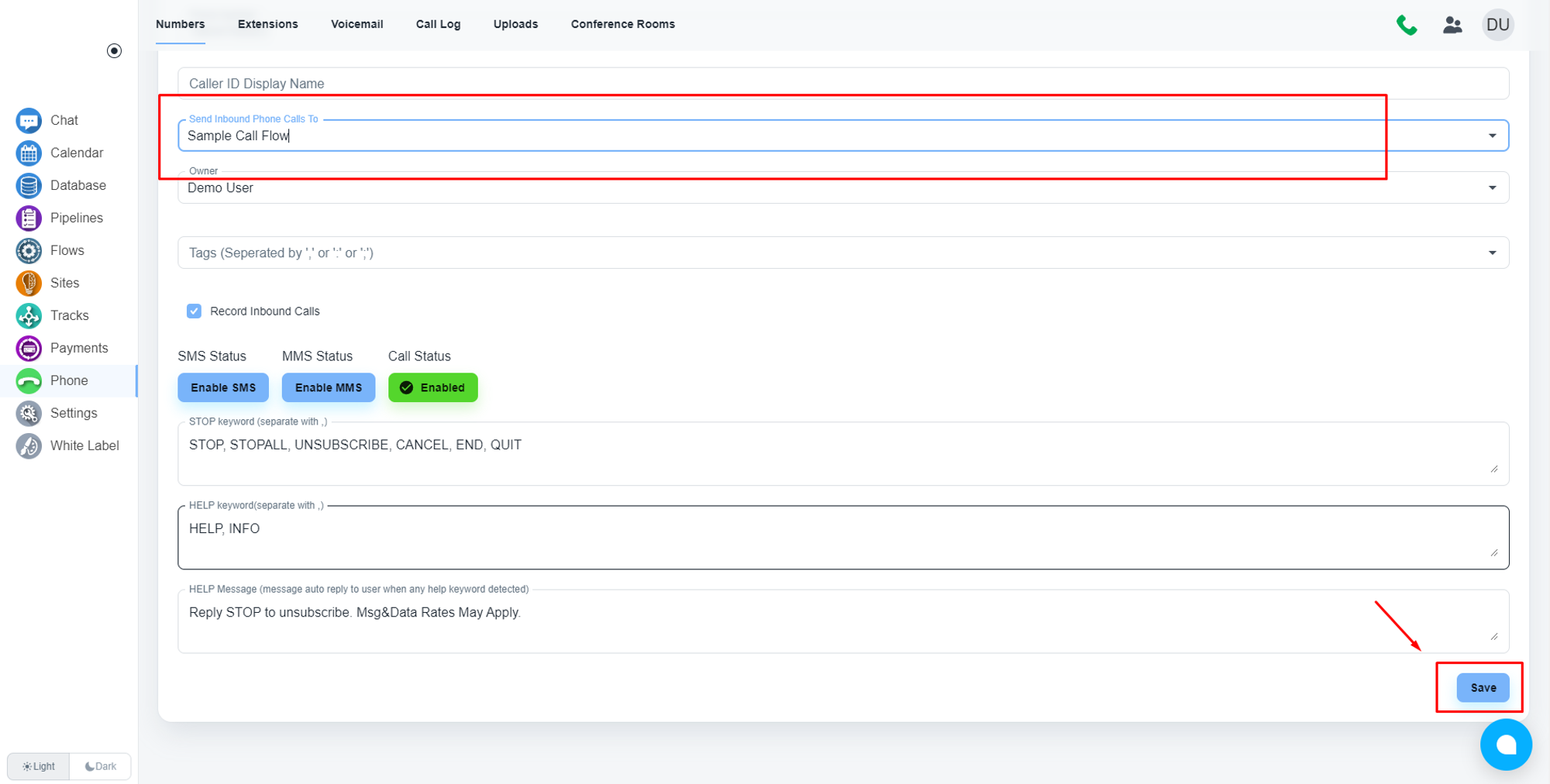Steps to create a call flow
Create a flow
Load the flow builder
Navigate to the flow builder by clicking the “Flows” on the left side menu. Then when you have the flow page open you will see a link to “Flows” on the top of your page, please click that. Click on the ‘Create Flow’ button.
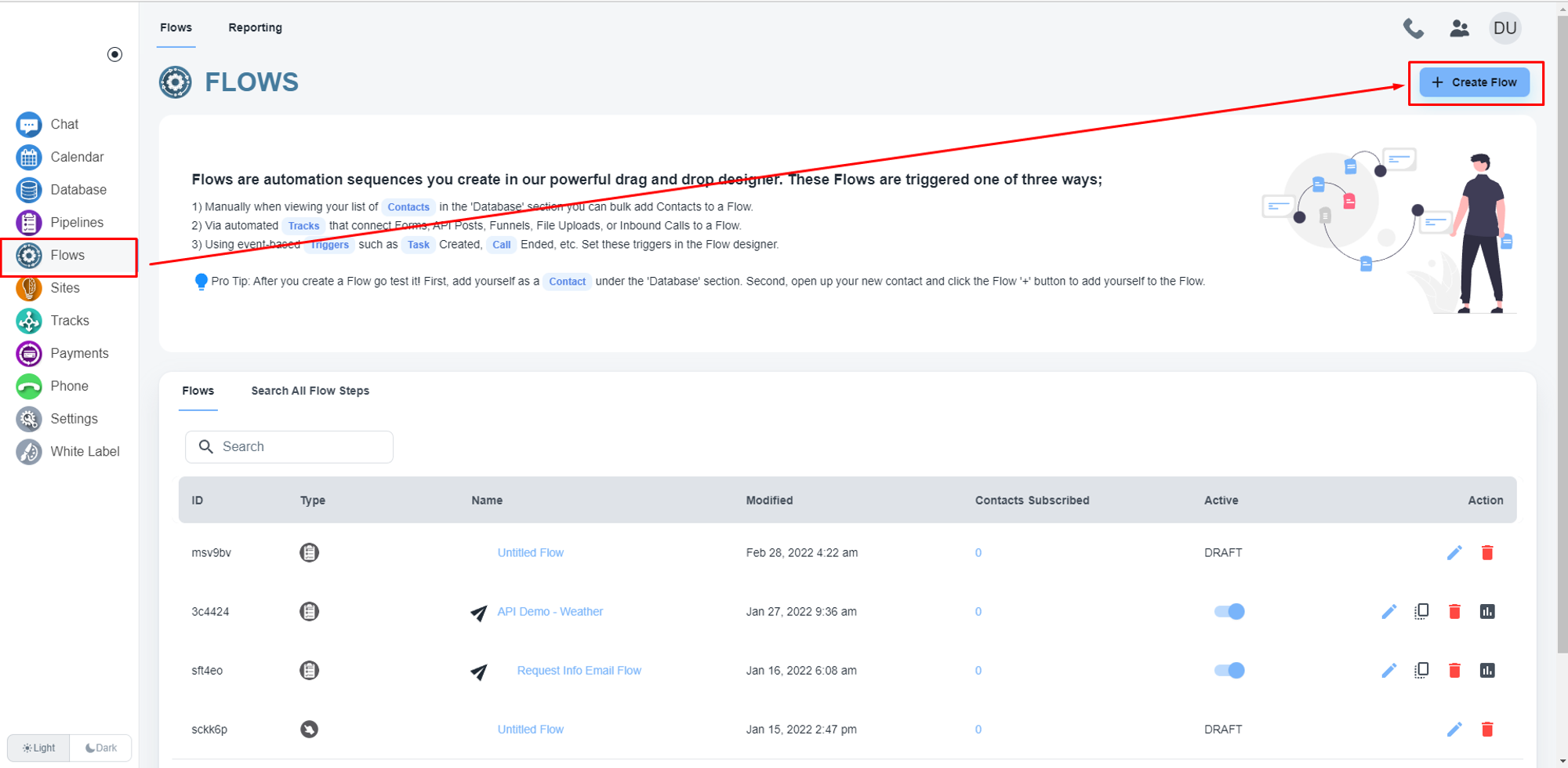
The system will pop up a message box, and you will have to select the third option, 'Incoming Phone Calls'. Now, click on the ‘Select’ button.
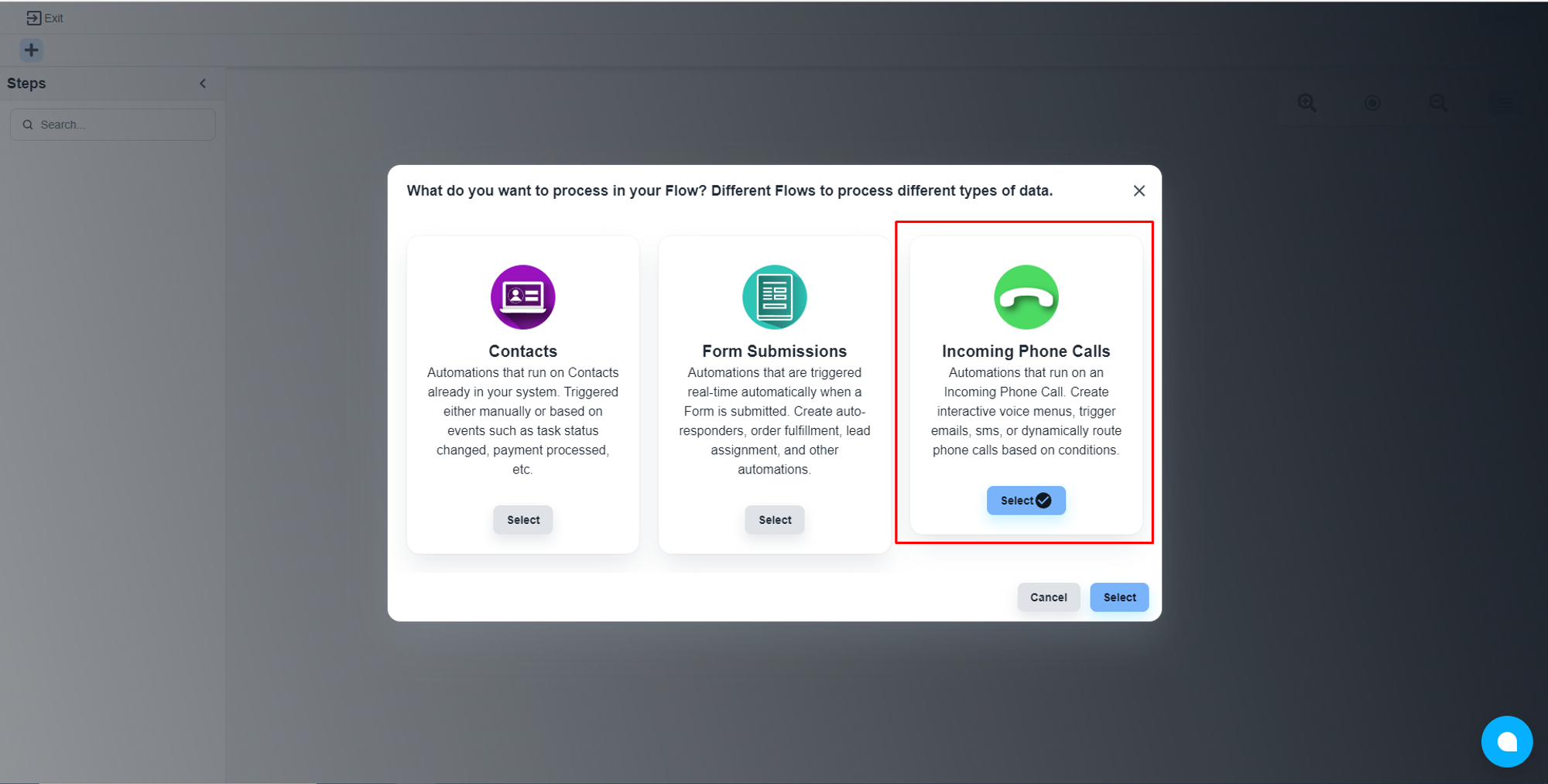
Drag and drop elements on the flow builder to add steps
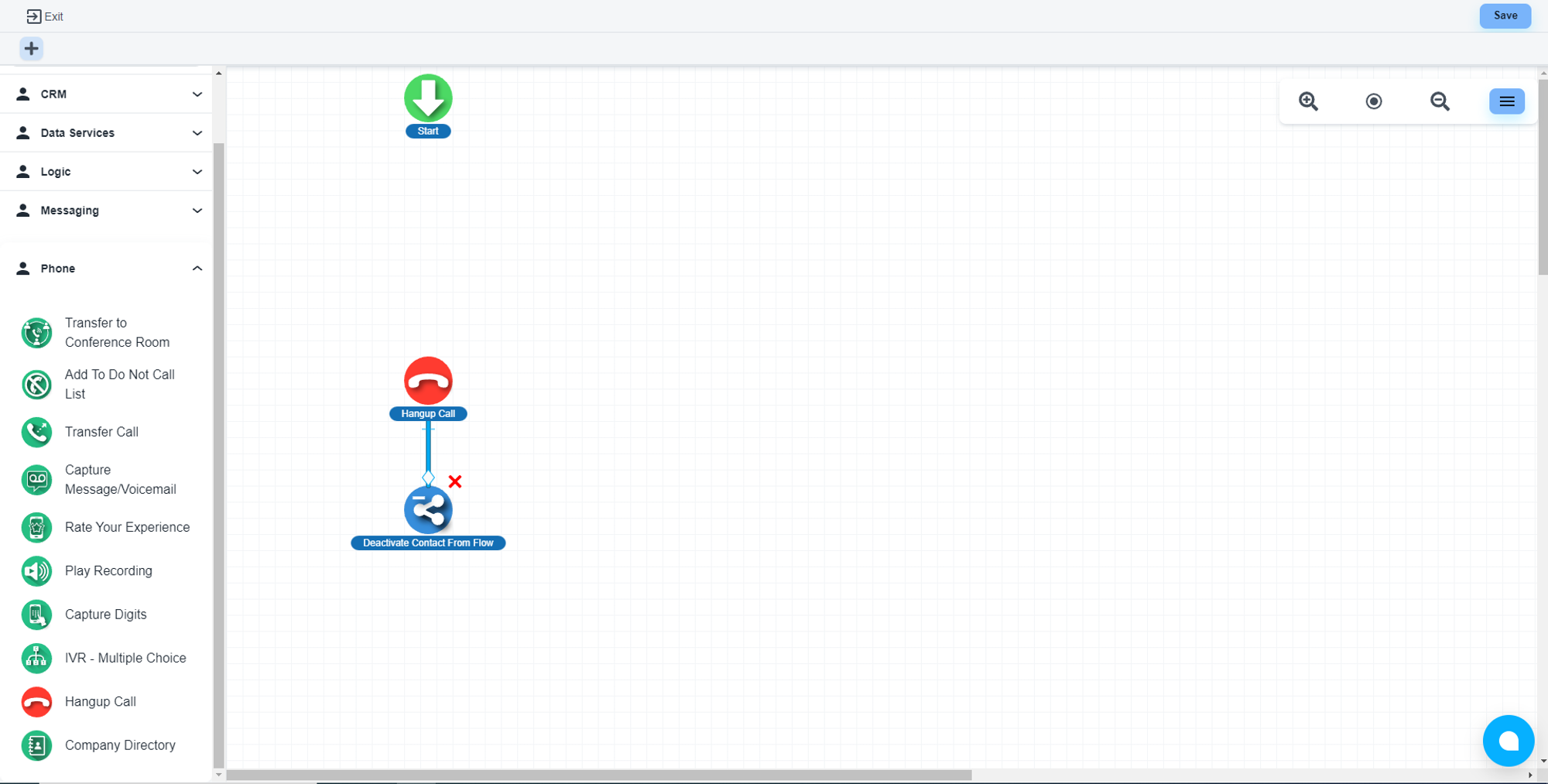
💡 Video guideline on automation flow
Add the ‘Transfer Call’ step
Please, add the ‘Transfer Call’ step under the ‘Phone’ section.
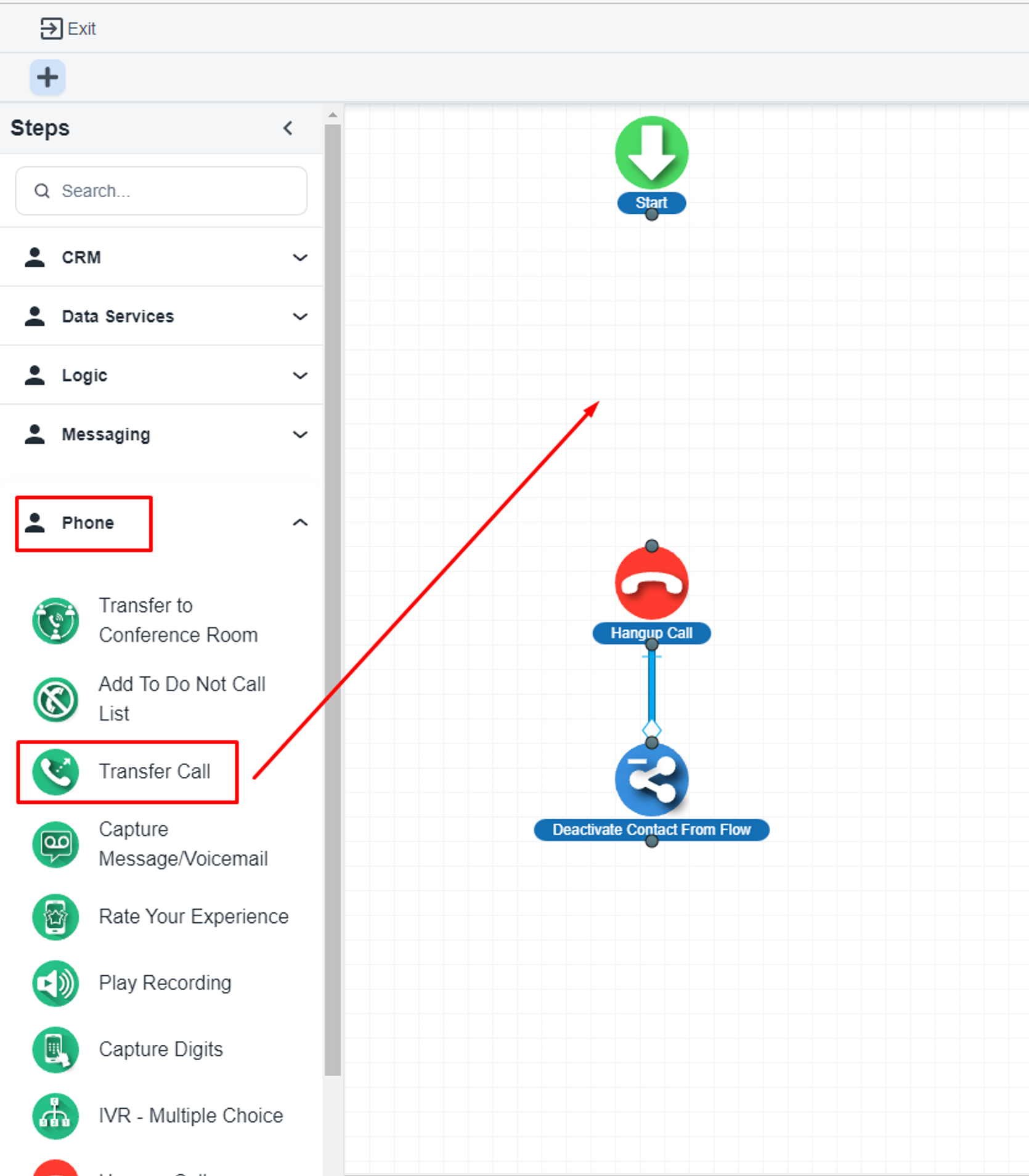
And configure it as per your requirements.
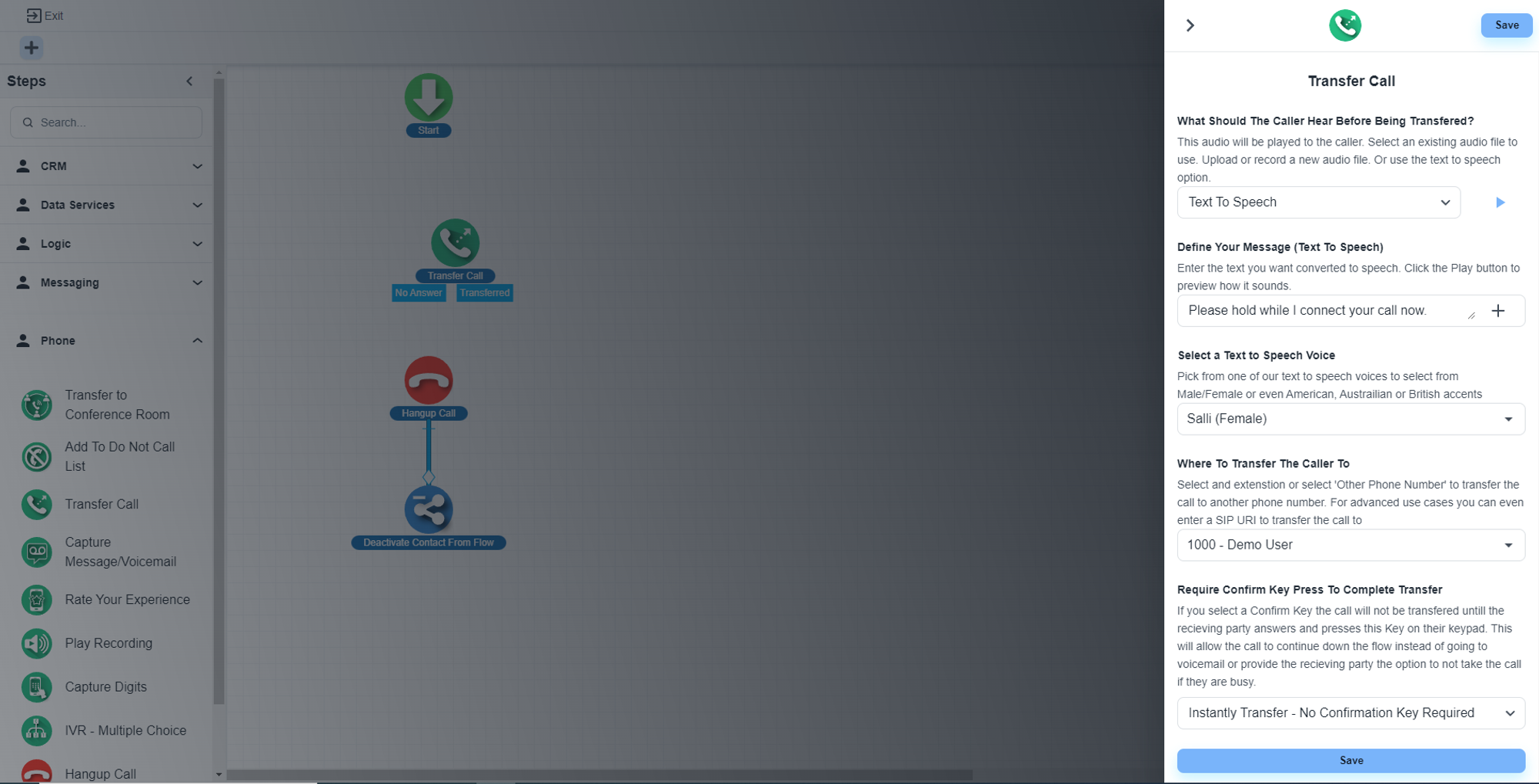
Save the flow
After completing the design works, please click on the ‘Save’ button
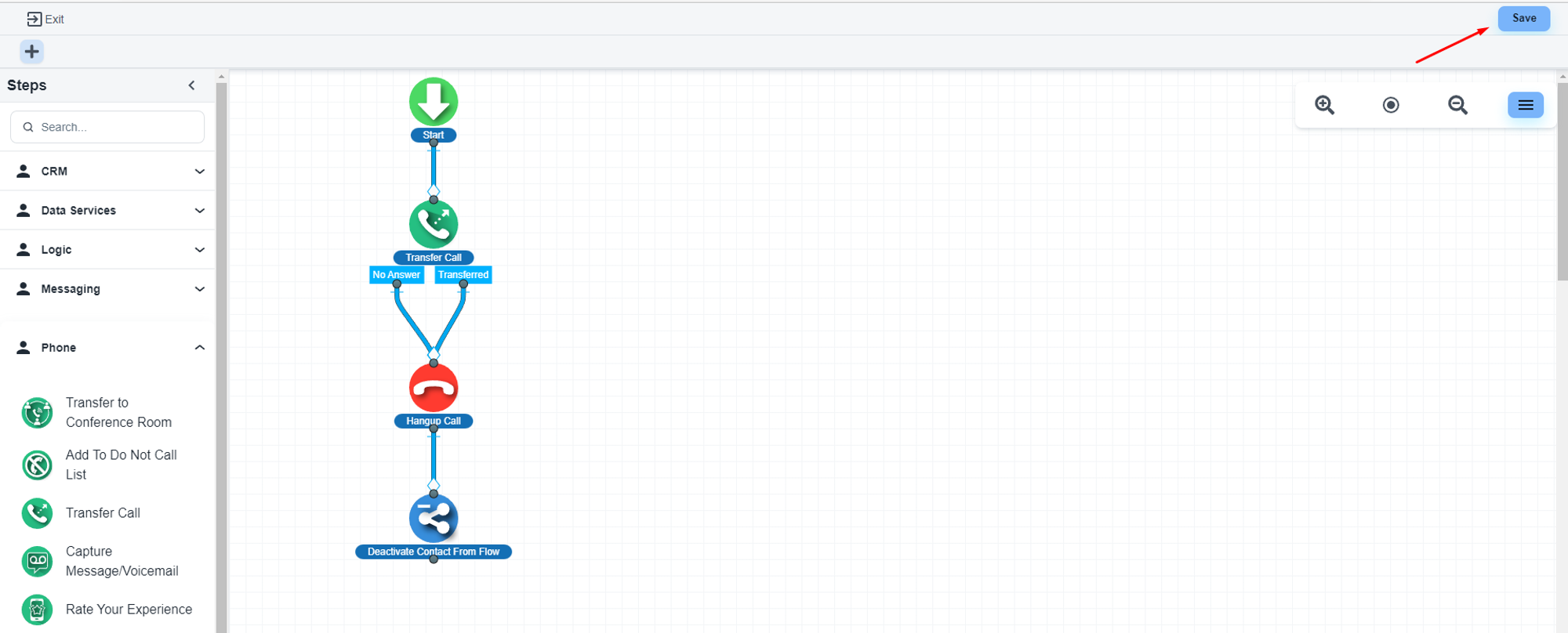
Publish the flow
The system will allow you to set a name for the flow and publish the flow.
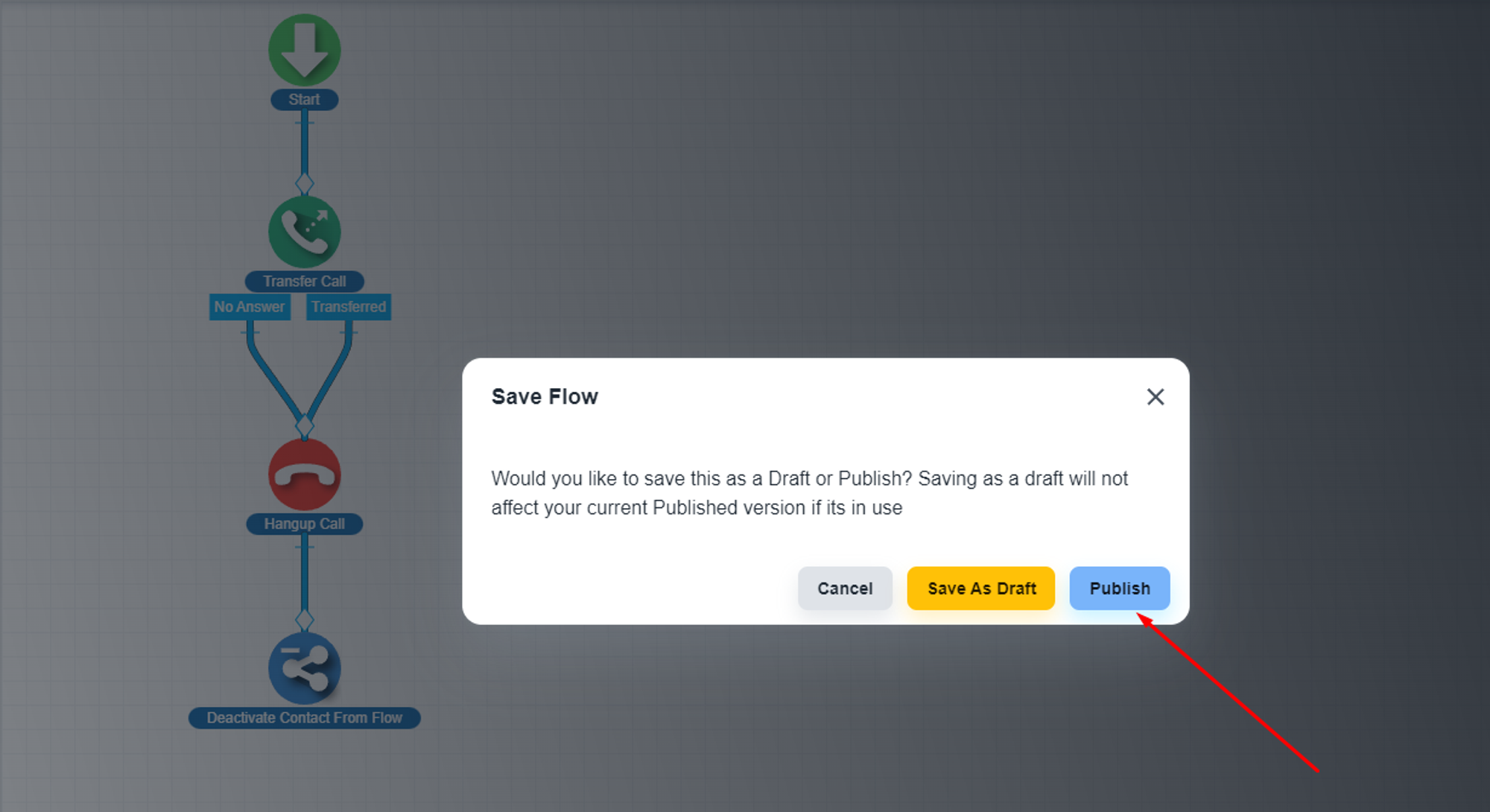
Connect the flow to a number
Open the phone numbers section
Please navigate the phone number section by clicking on the ‘Phone’ on the left-side menu. When the page is open, click the ‘Numbers’ button on the top menu.
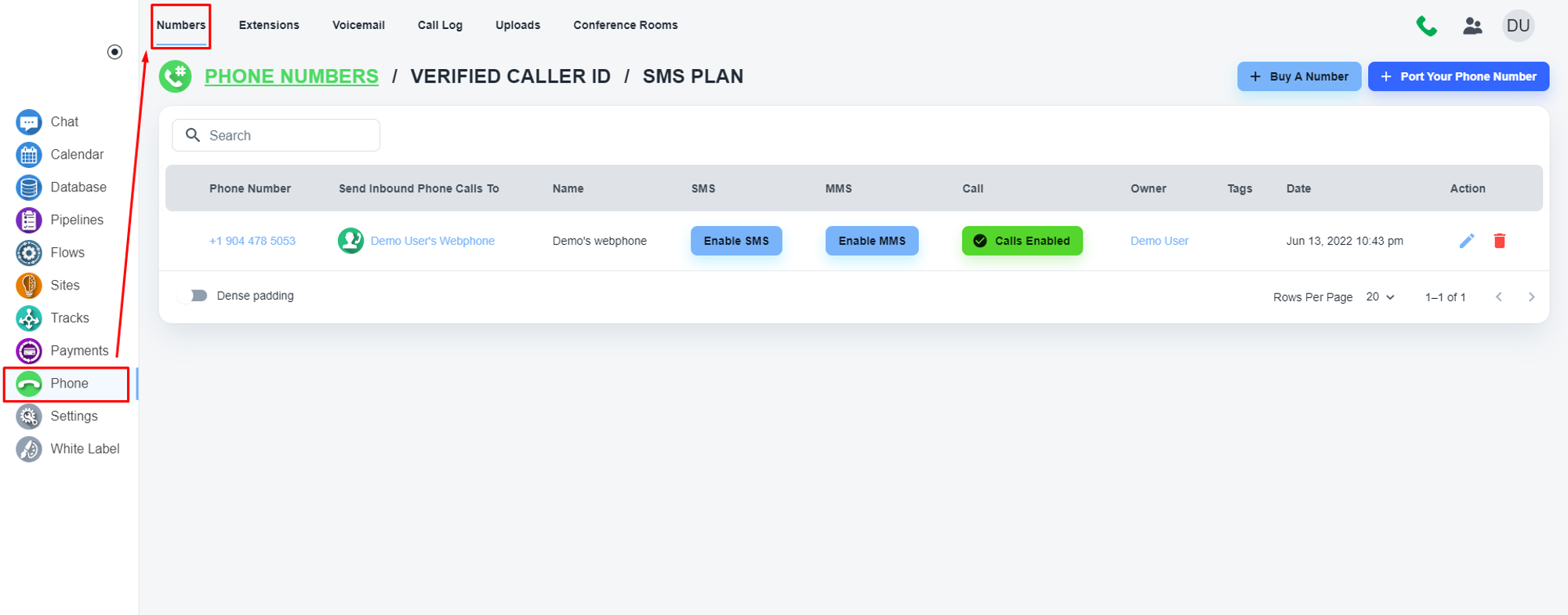
Edit the phone number
Please, select your concerned phone number, and open it in ‘Edit’ mode
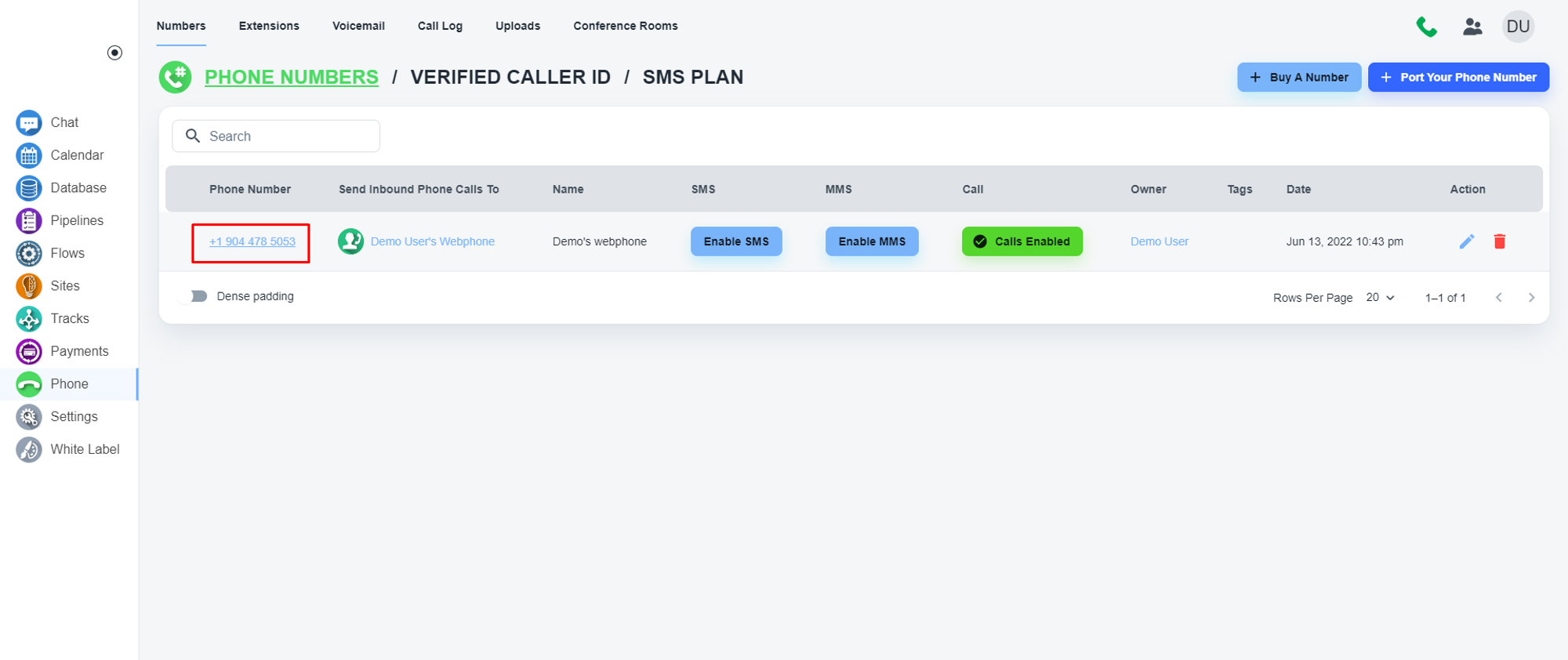
Connect the flow
Please, select the ‘Send Inbound Phone Calls To’ dropdown, and the system will provide you with a list containing existing call flows. Please, select the concerned flow.
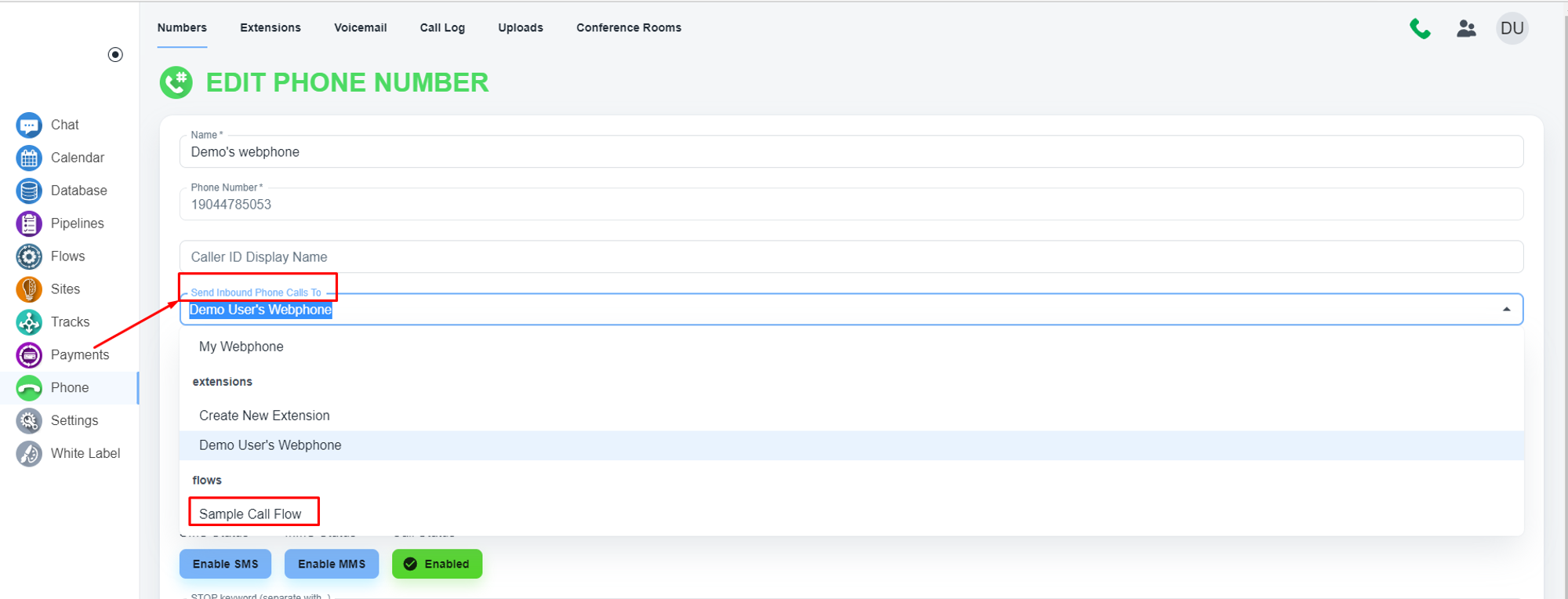
Save the process
Now, click on the ‘Save’ button to save the changes