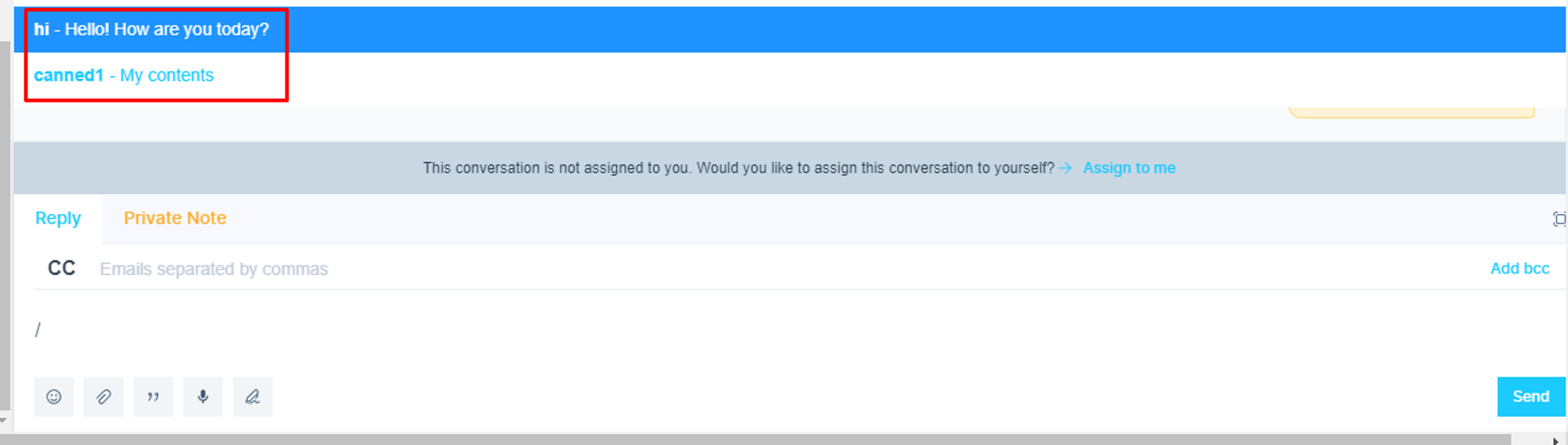Steps to create a canned response
Open the chat dashboard
Please, navigate to the ‘Chat’ menu on the left-hand side menu bar.
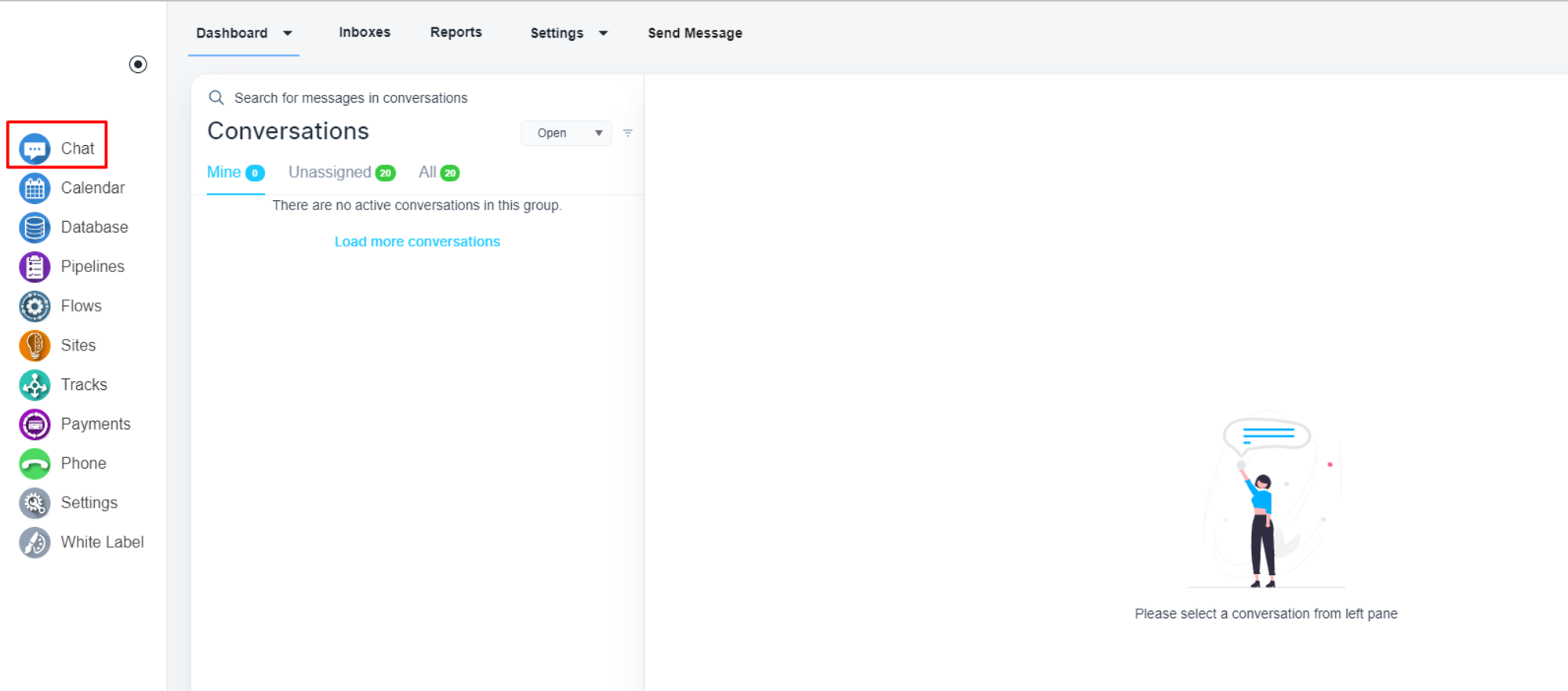
Open the canned response menu
On the top menu bar, the is a ‘Setting’ menu. Please, click on the dropdown and select ‘Canned Responses’
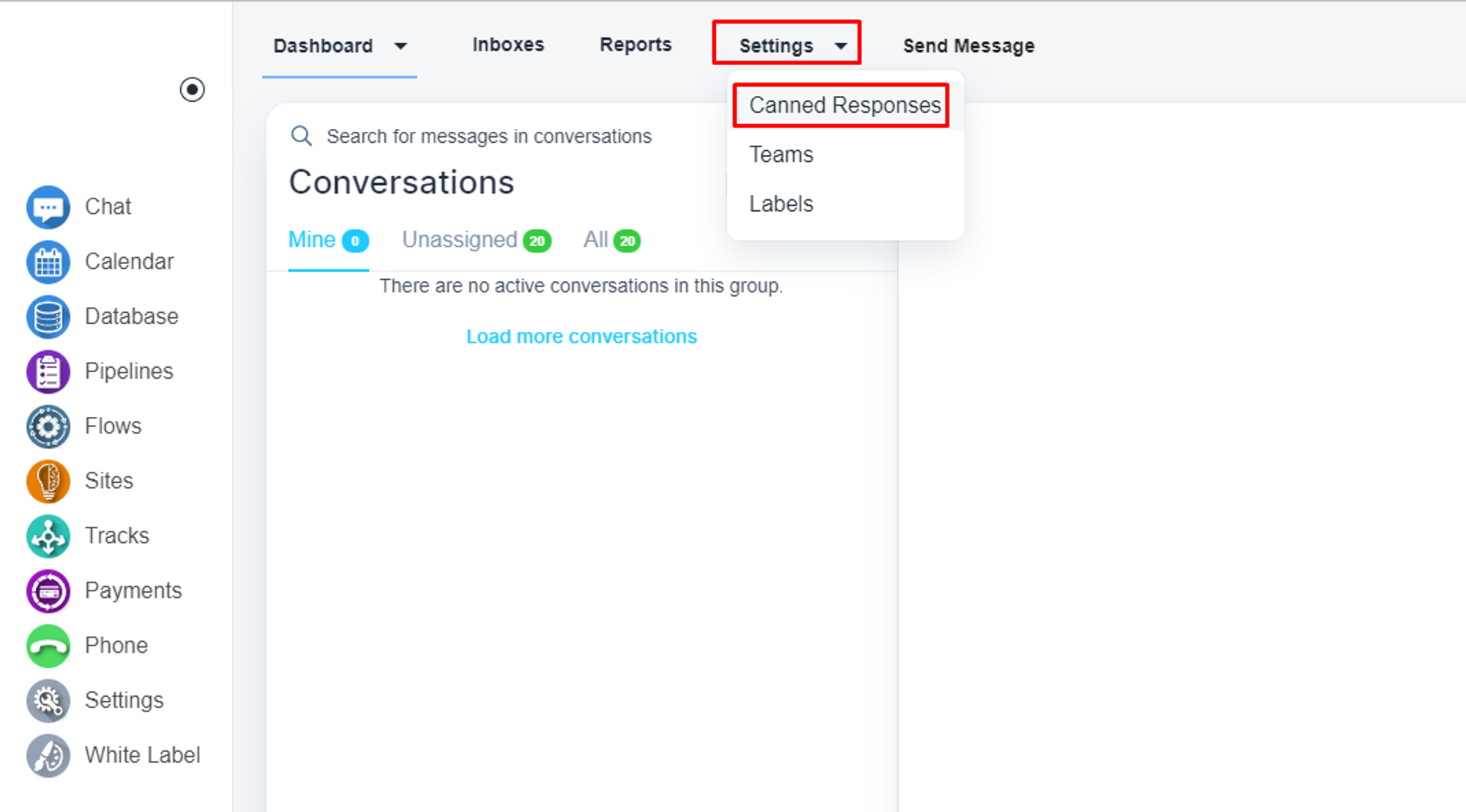
Build the canned message
Please, click on the ‘Add Canned Response’ button
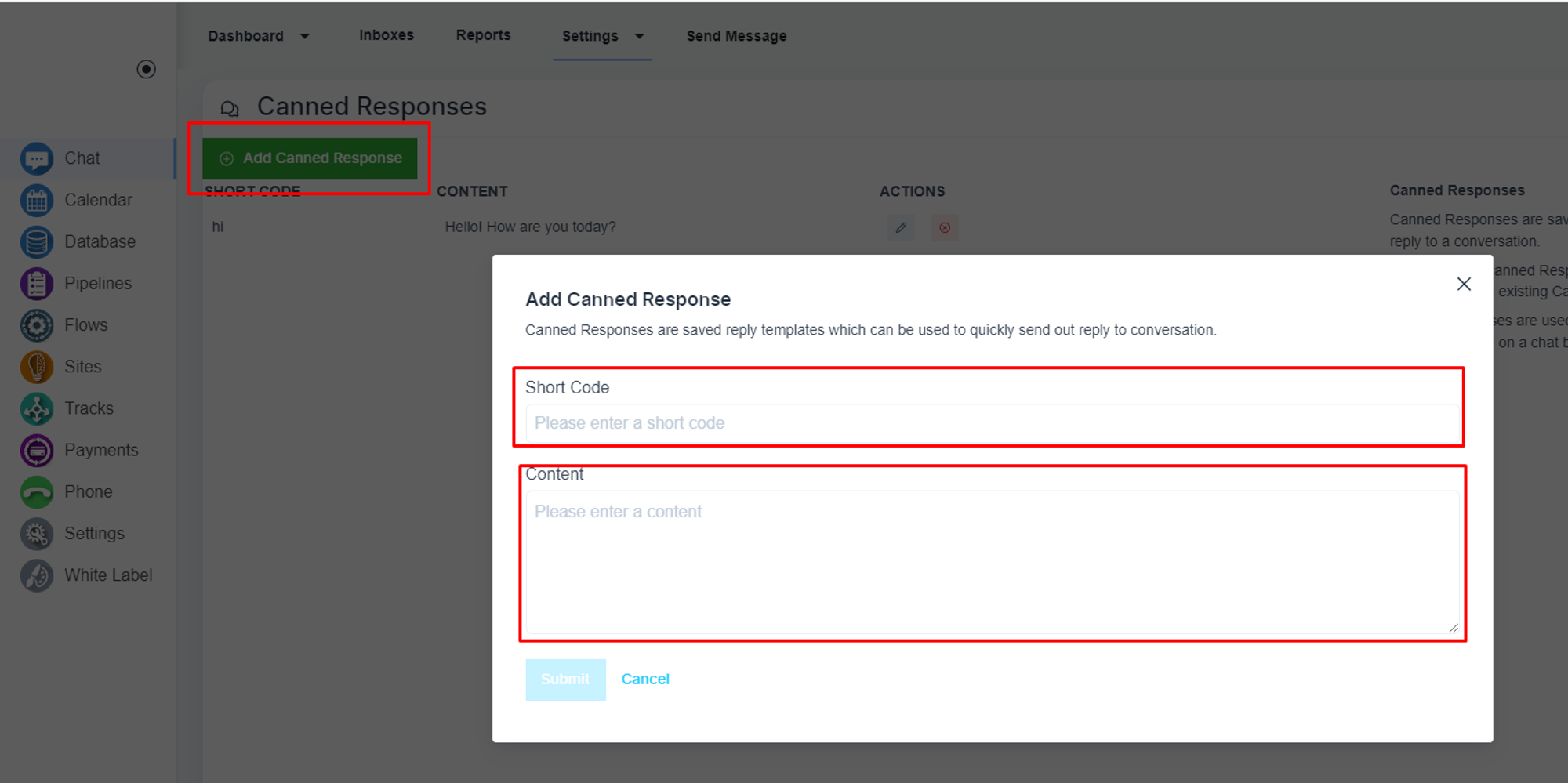
Add the shortcode like canned1, and add the content
How to use the canned message
While sending messages, please type ‘/’ to view all the canned messages. You can simple type /canned1 to enter that content.