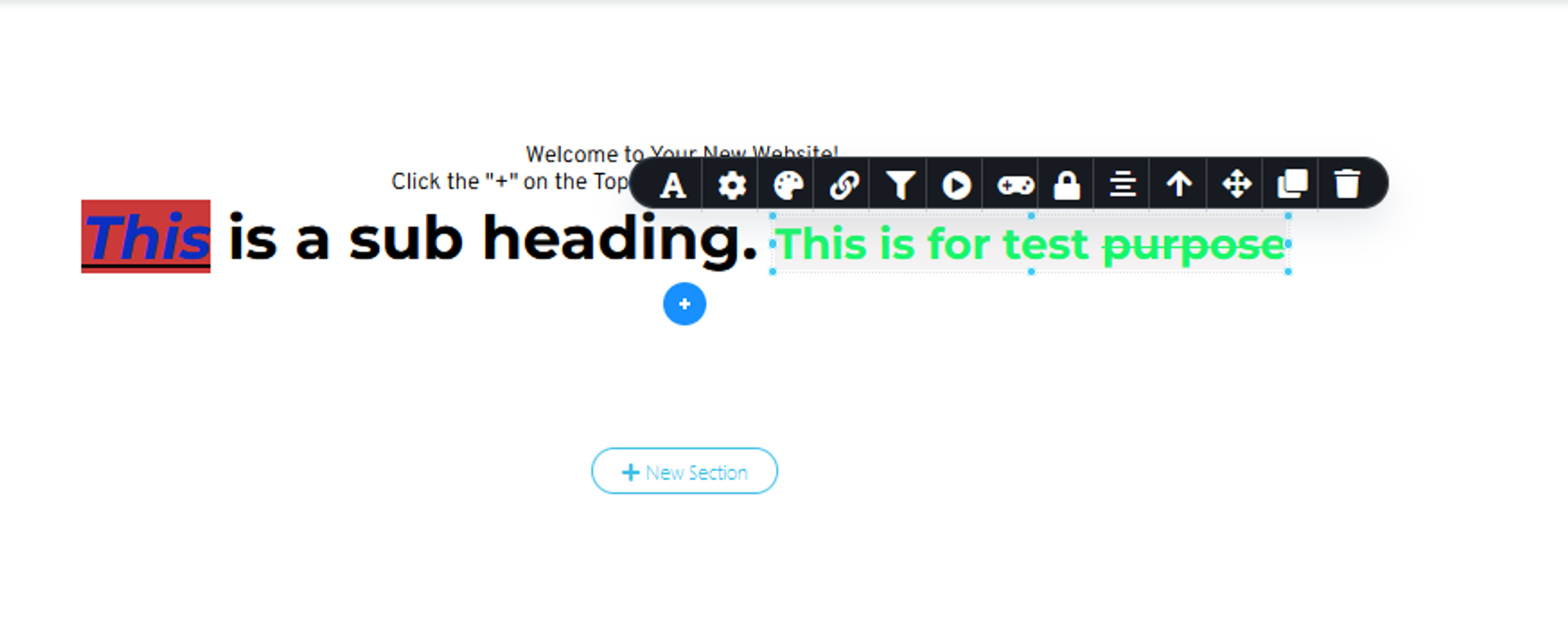1. Here is the image where I changing the text component for our customers.
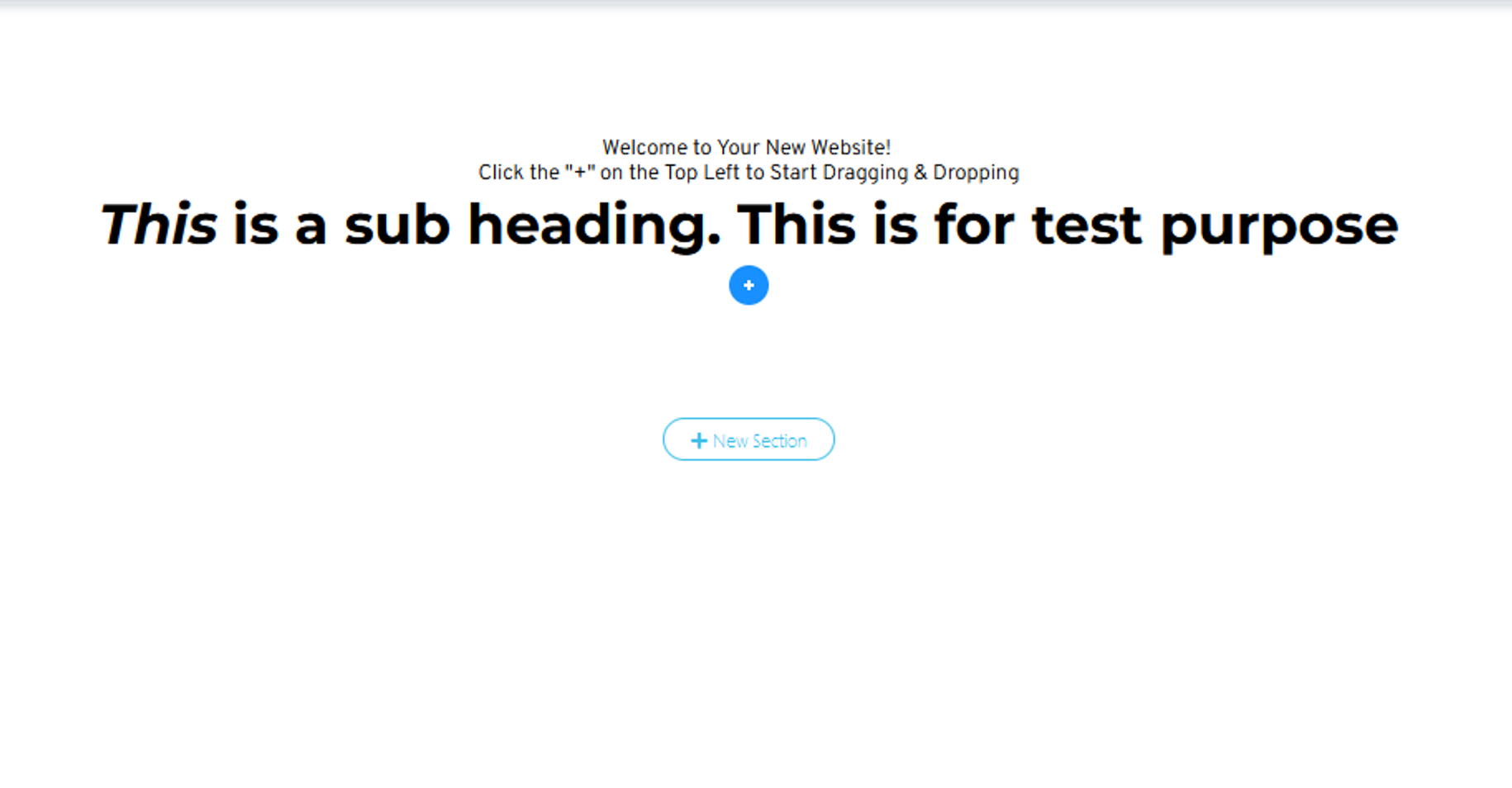
2. Please select the text and change this text as per you want in the setting bar option, marked setting bar option in the below image for you.
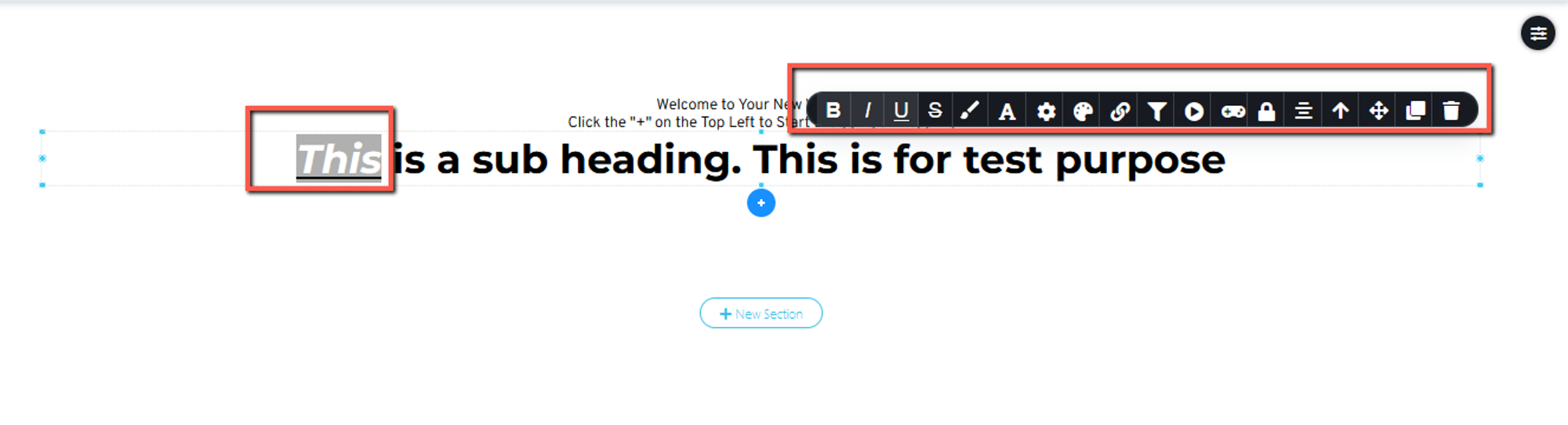
3. When you select the complete text then you find the new setting option, you can change this setting here.
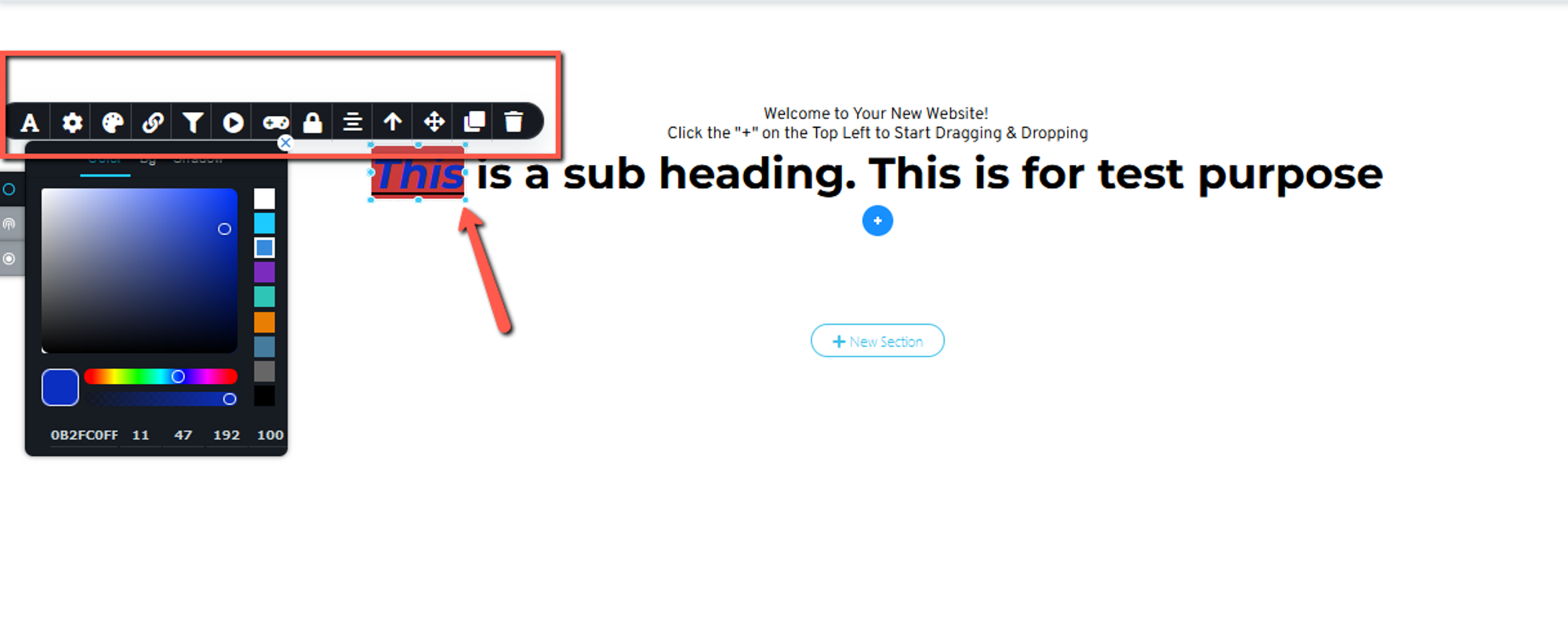
4. If you want to change the Complete or selected heading then you need to select the text first and select the wrap-up button in settings.
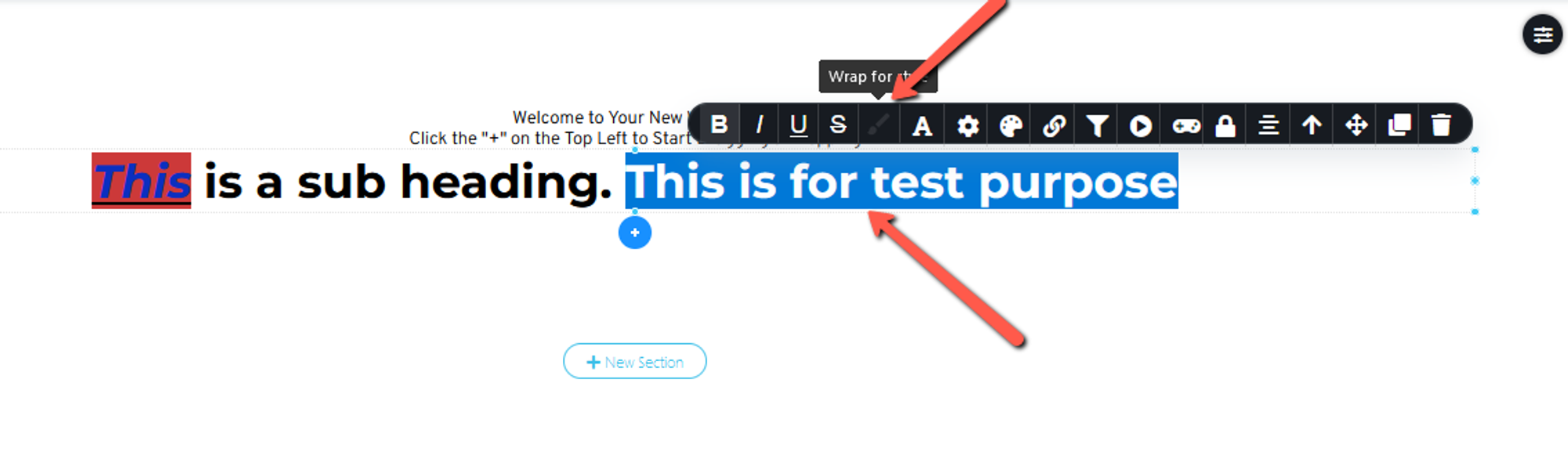
5. Click on the selected text then you see the new settings option, here you change the heading or text settings as you want.