Steps to add contacts with a tag to a flow
Open contact list
Please, navigate to the ‘Database’ on the left side menu. You will get the list of all contacts
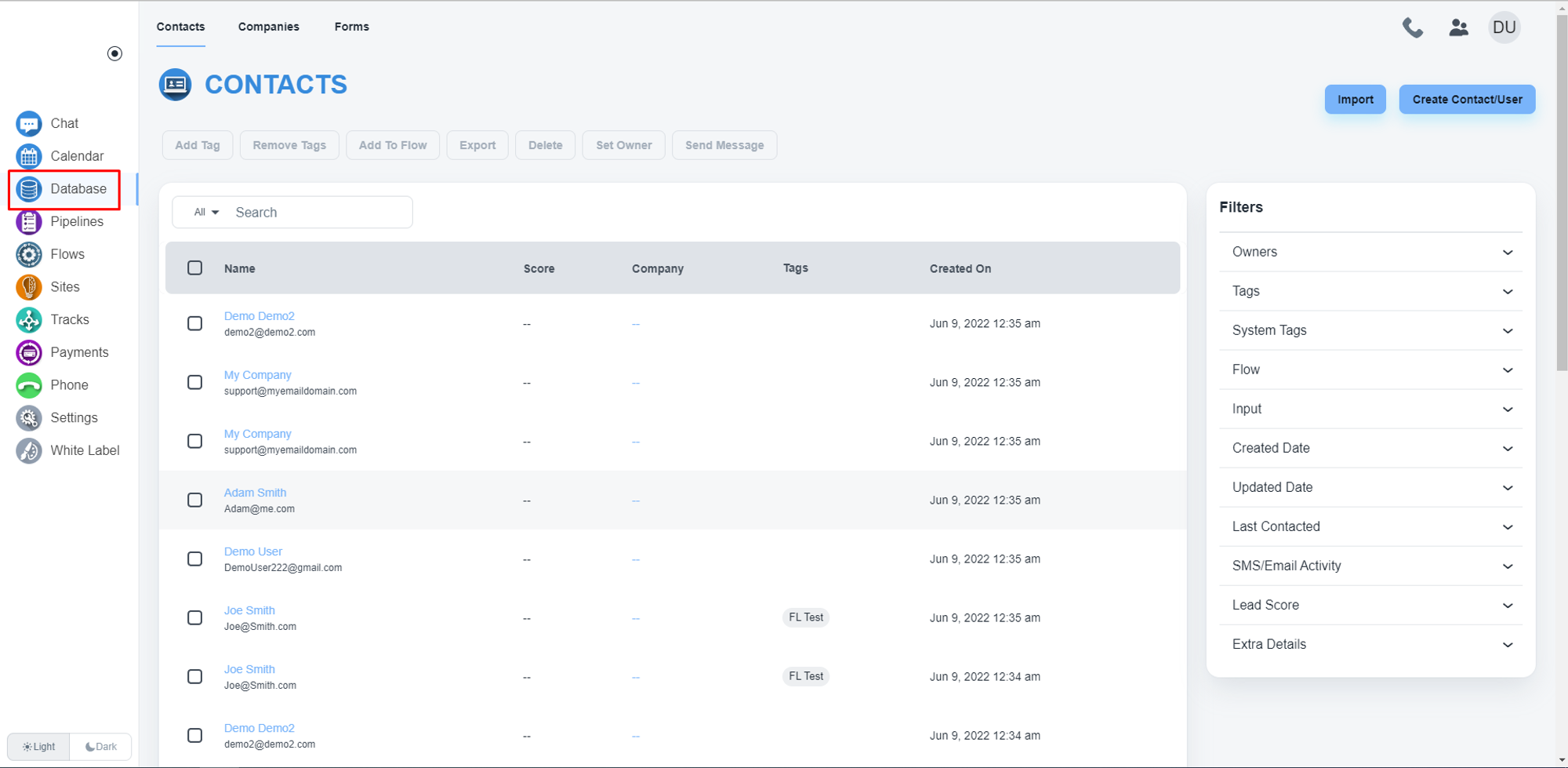
Select all contacts
Please, check the checkbox to select all contacts. After clicking the checkbox, the system will allow you the dropdown to select the ‘All’ option.
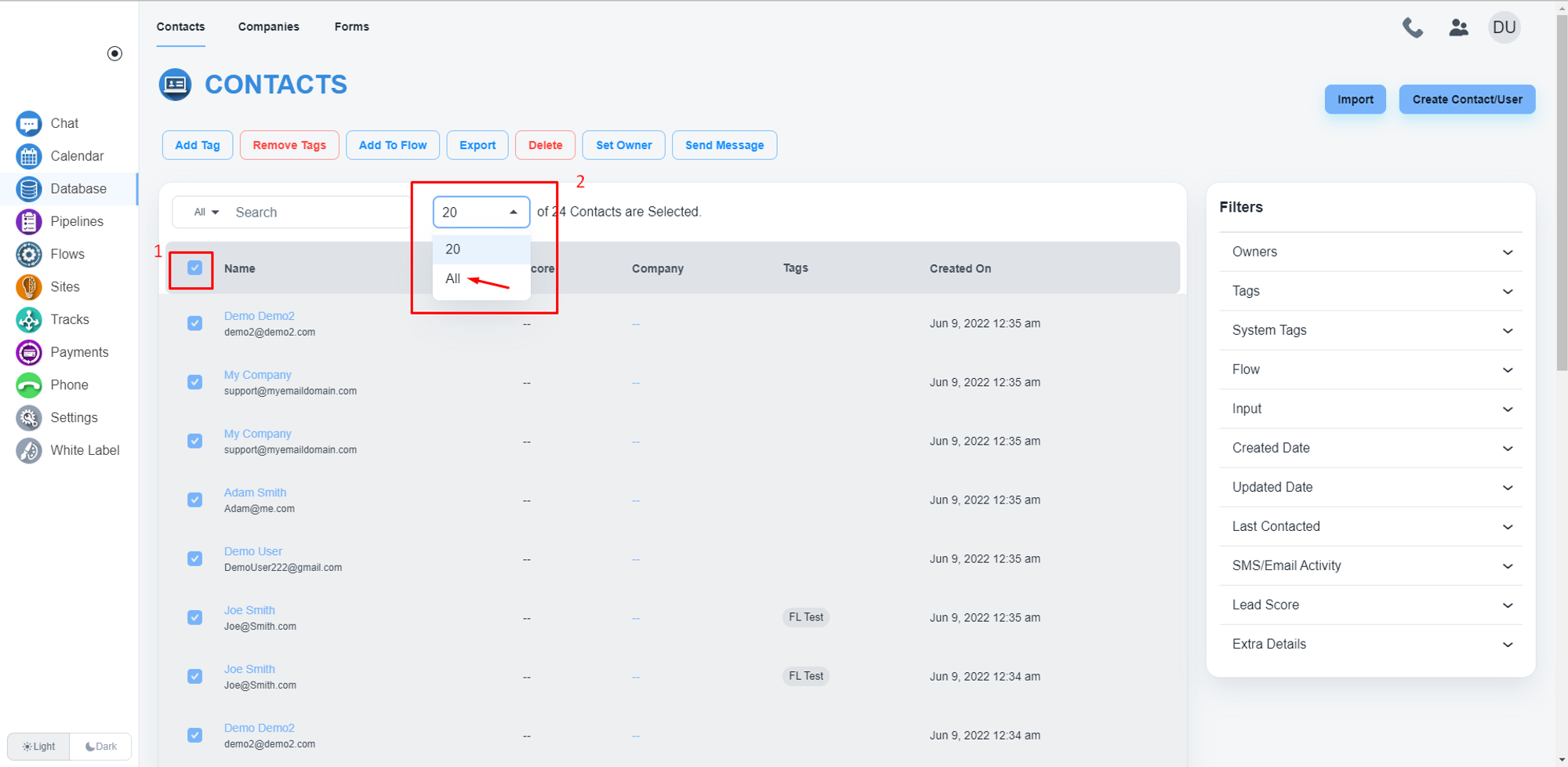
Filter contacts by tag/s
On the right side, you will get the option the feature to filter contacts by tags
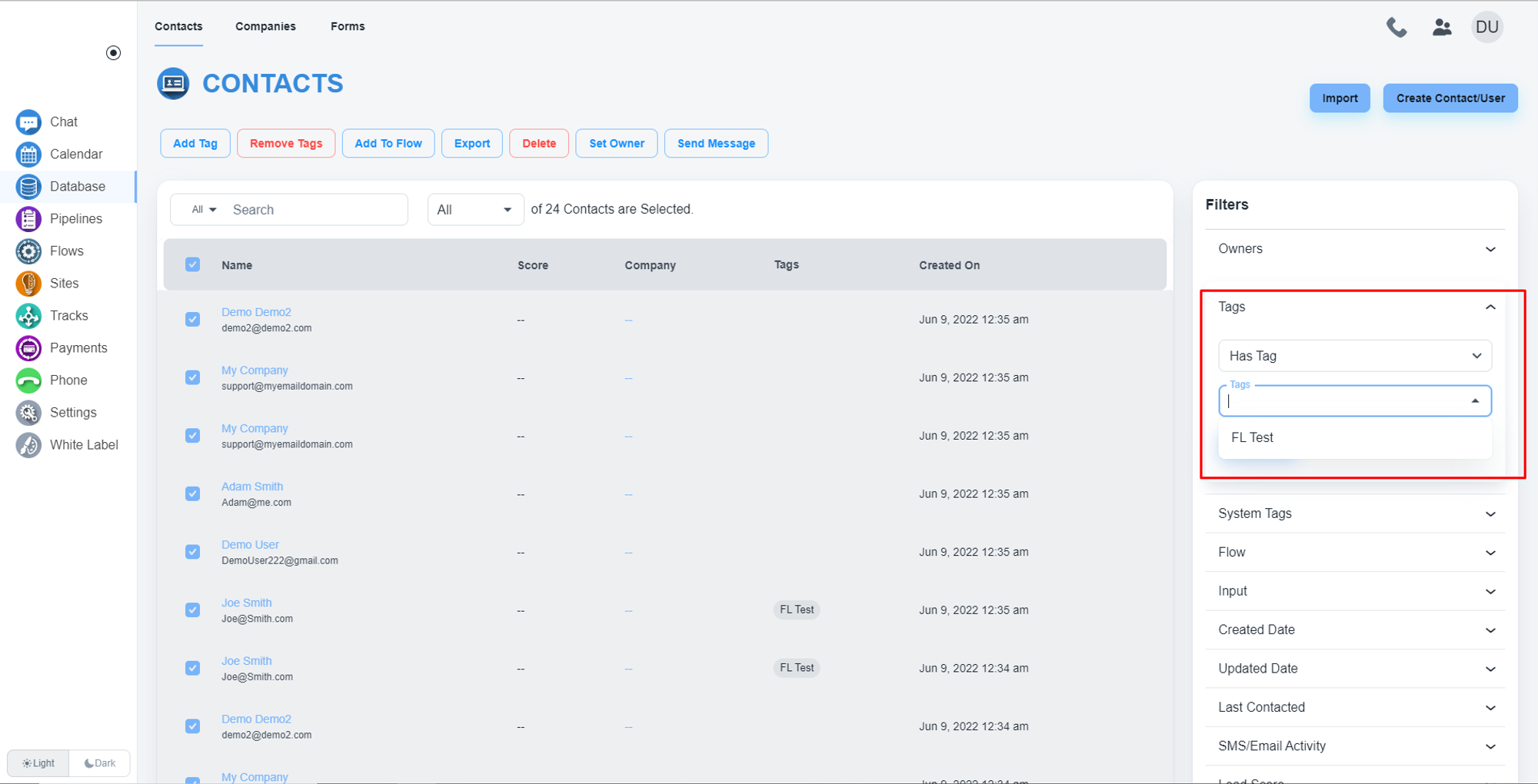
Add contacts to a flow
After selecting all contacts, click on the ‘Add To Flow’ button to add all contacts to a flow
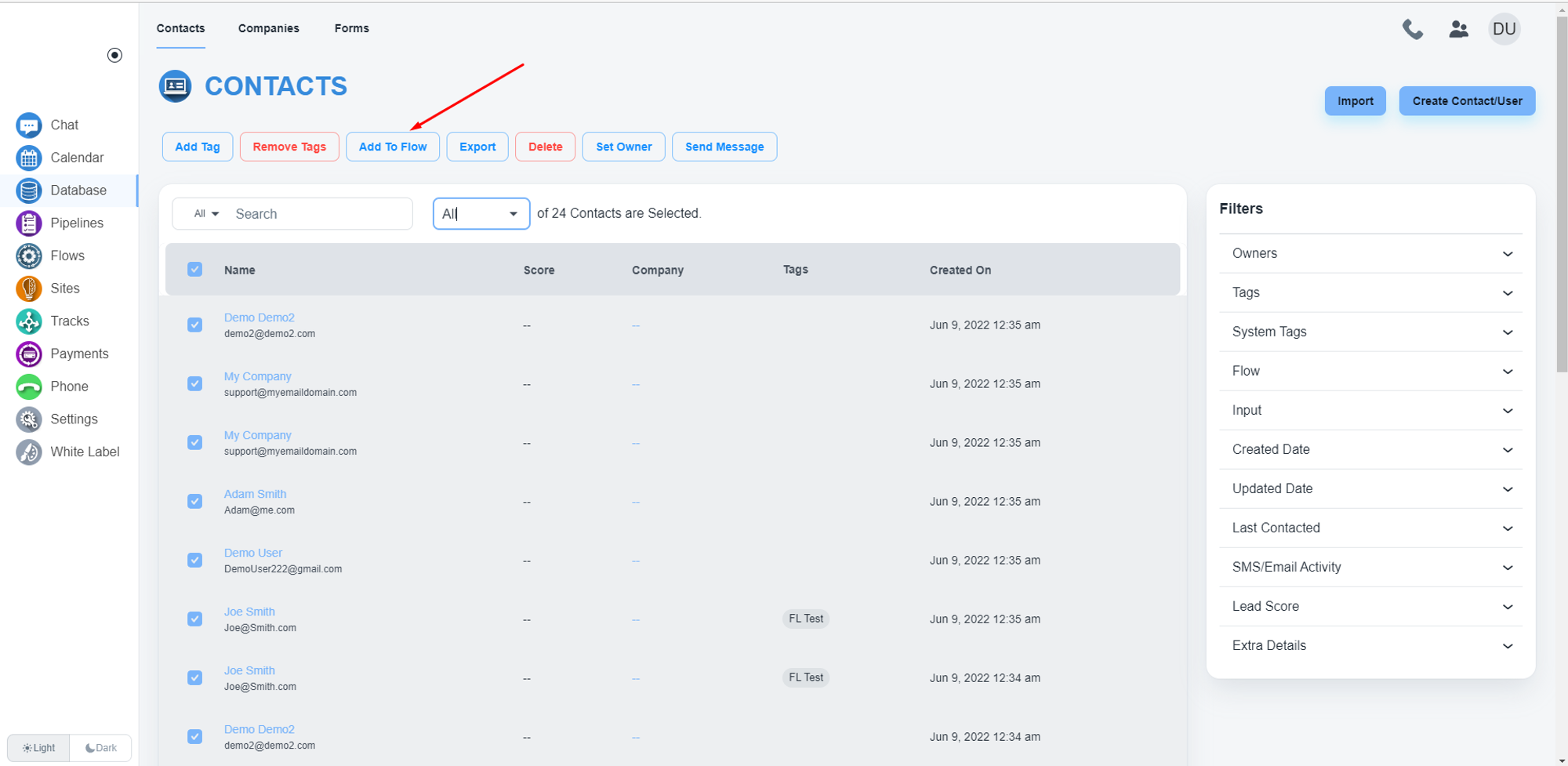
Select a flow
The system will allow you to choose the flow name.
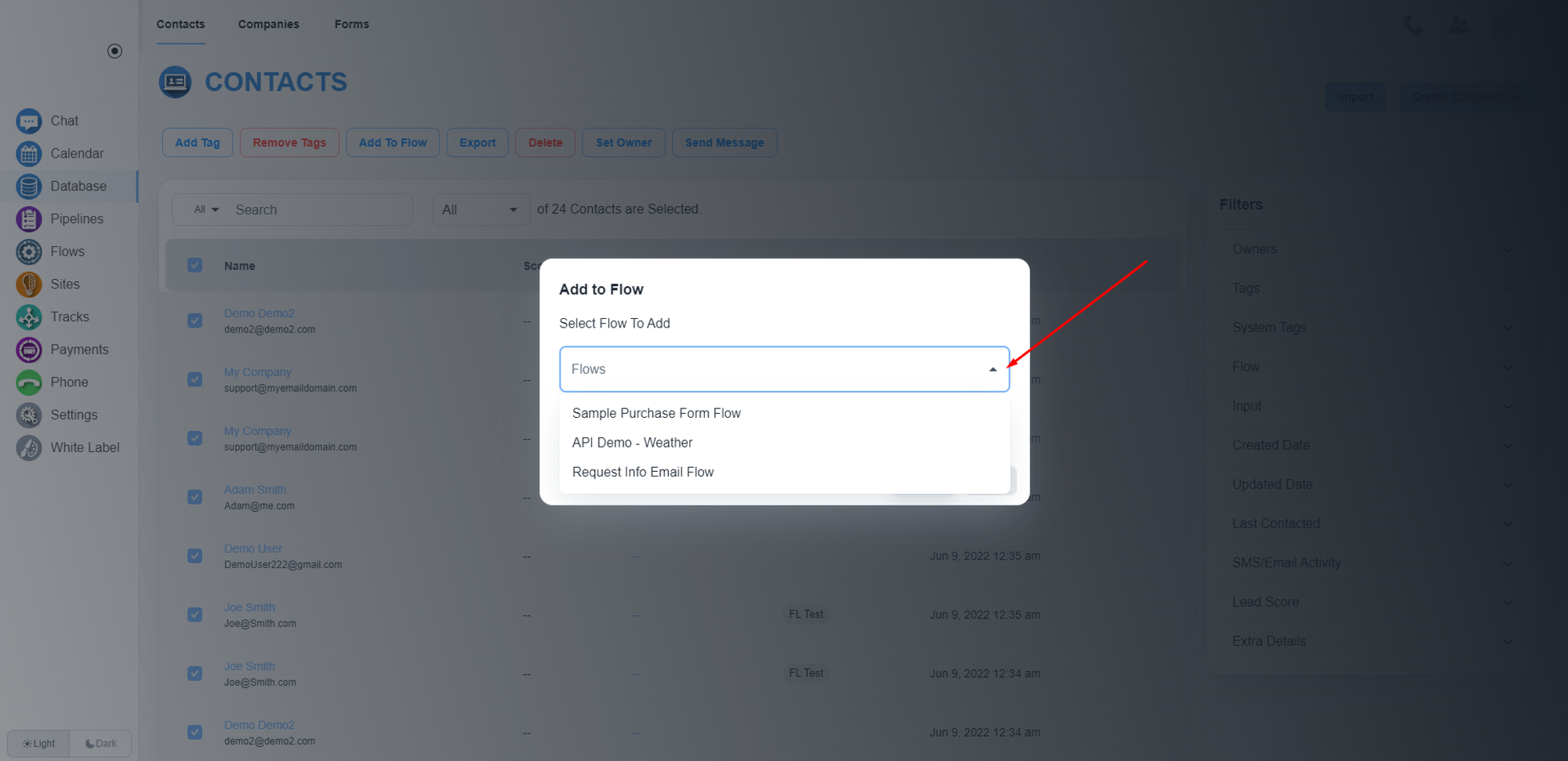
Click the ‘Ok’ button to execute the flow.