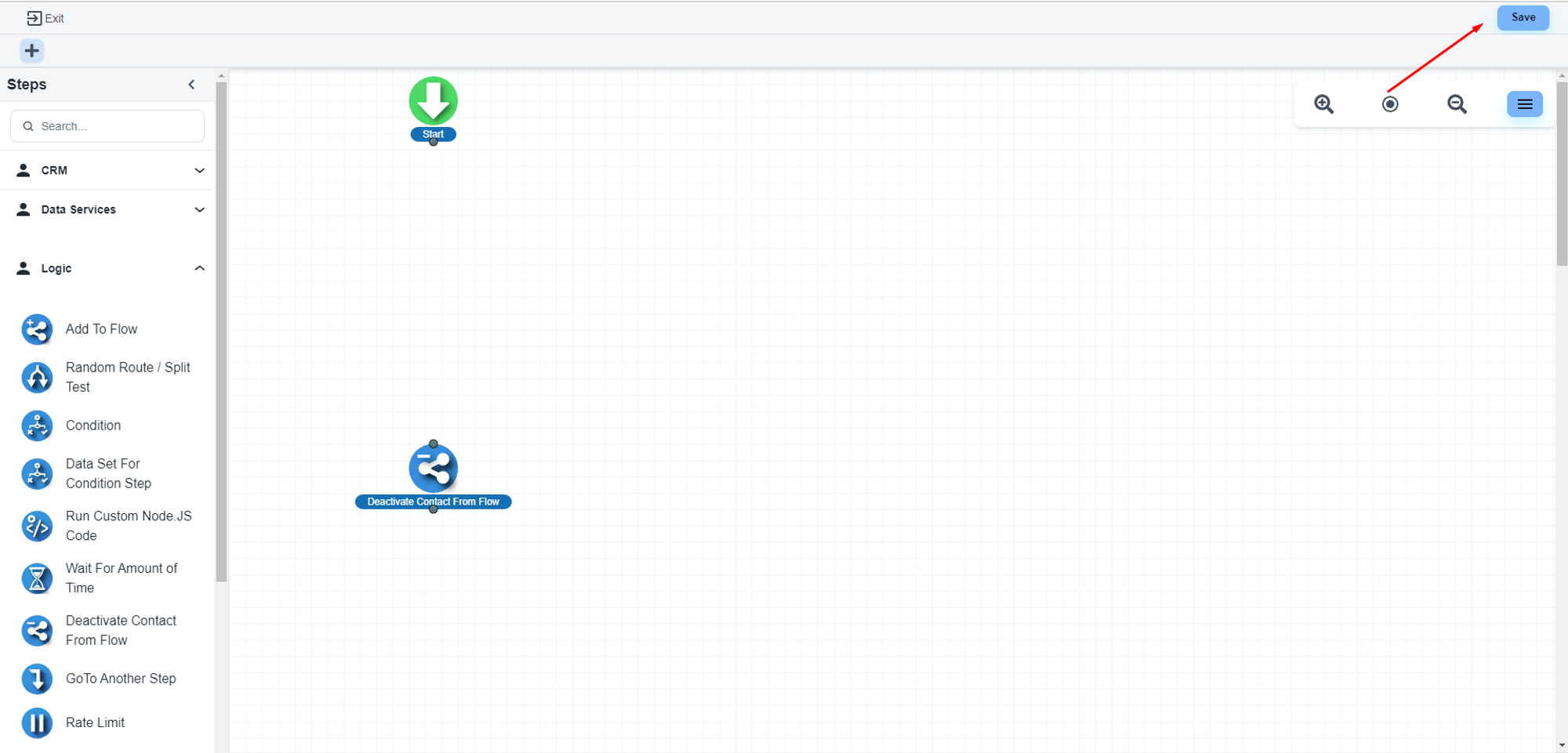Steps to get purchased product info in a flow
Use the ‘Condition’ step inside the flow builder
Drag the ‘Condition’ step
Inside flow builder, we have the 'Condition' step under the logic section. This step will help to check the user's inputs.
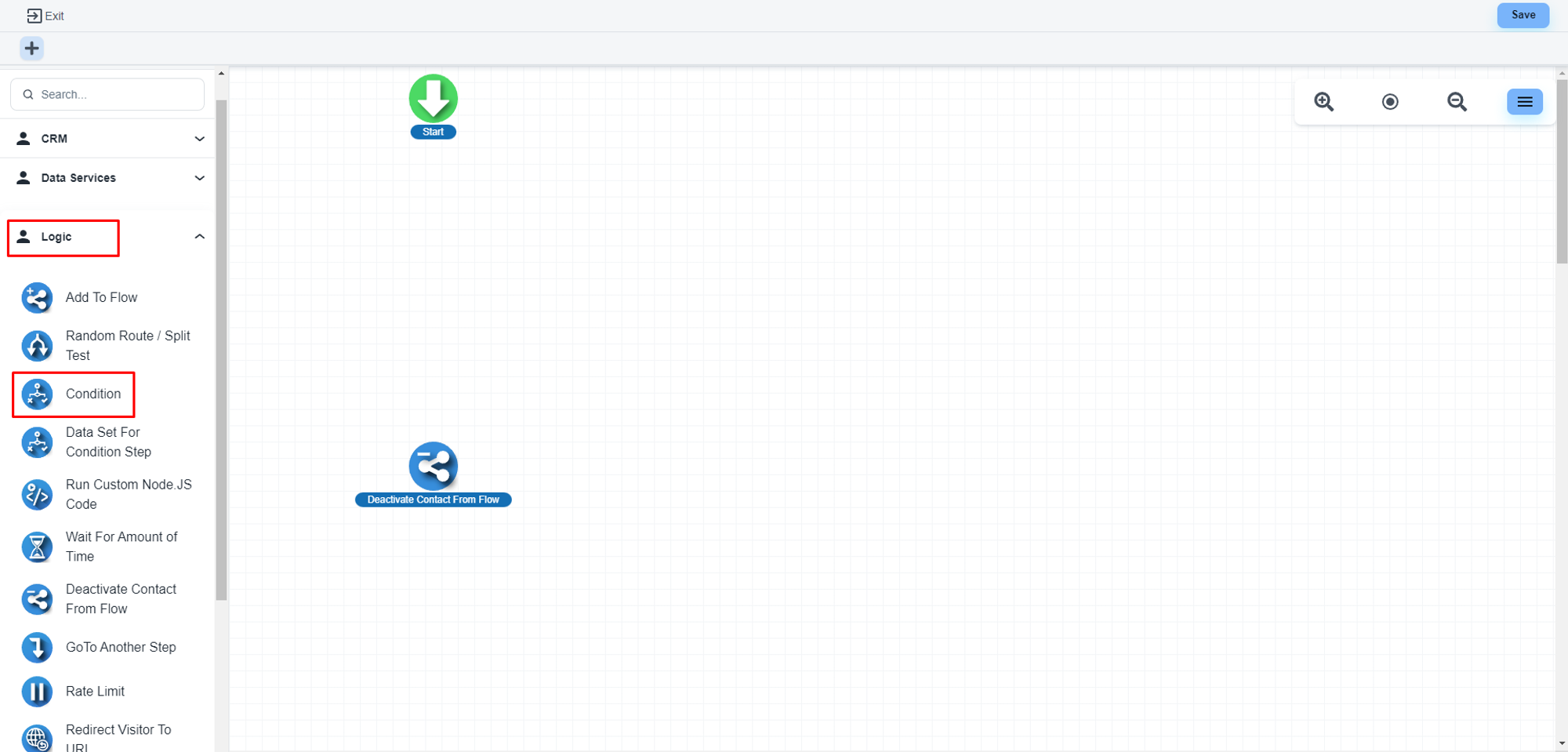
If you drag that component to your flow builder board, the system will show you the configuration window.
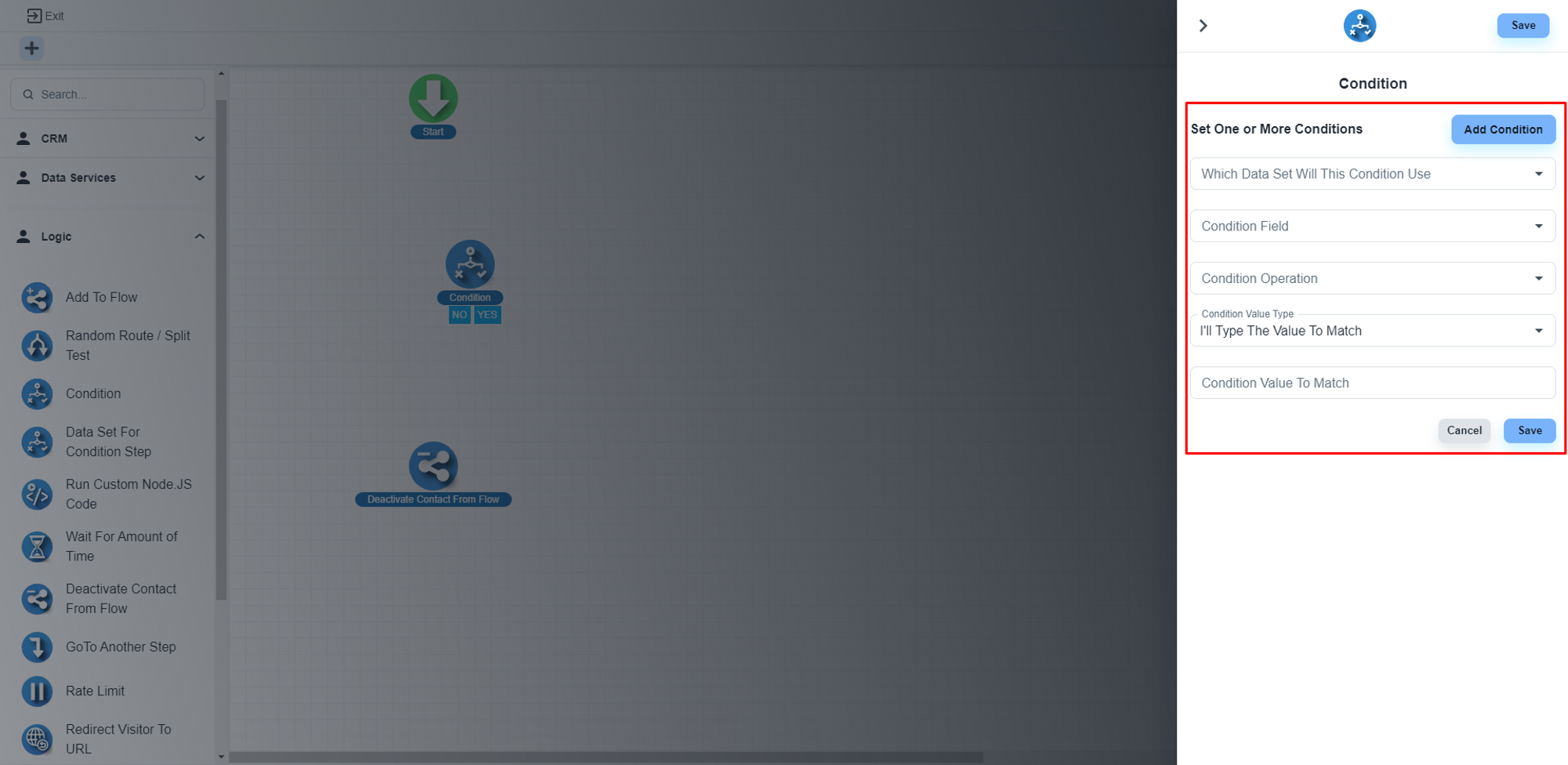
Set condition
Please, select the first dropdown ‘Which Data Set Will This Condition Use’. At the very bottom, you will get the connected form with the flow.
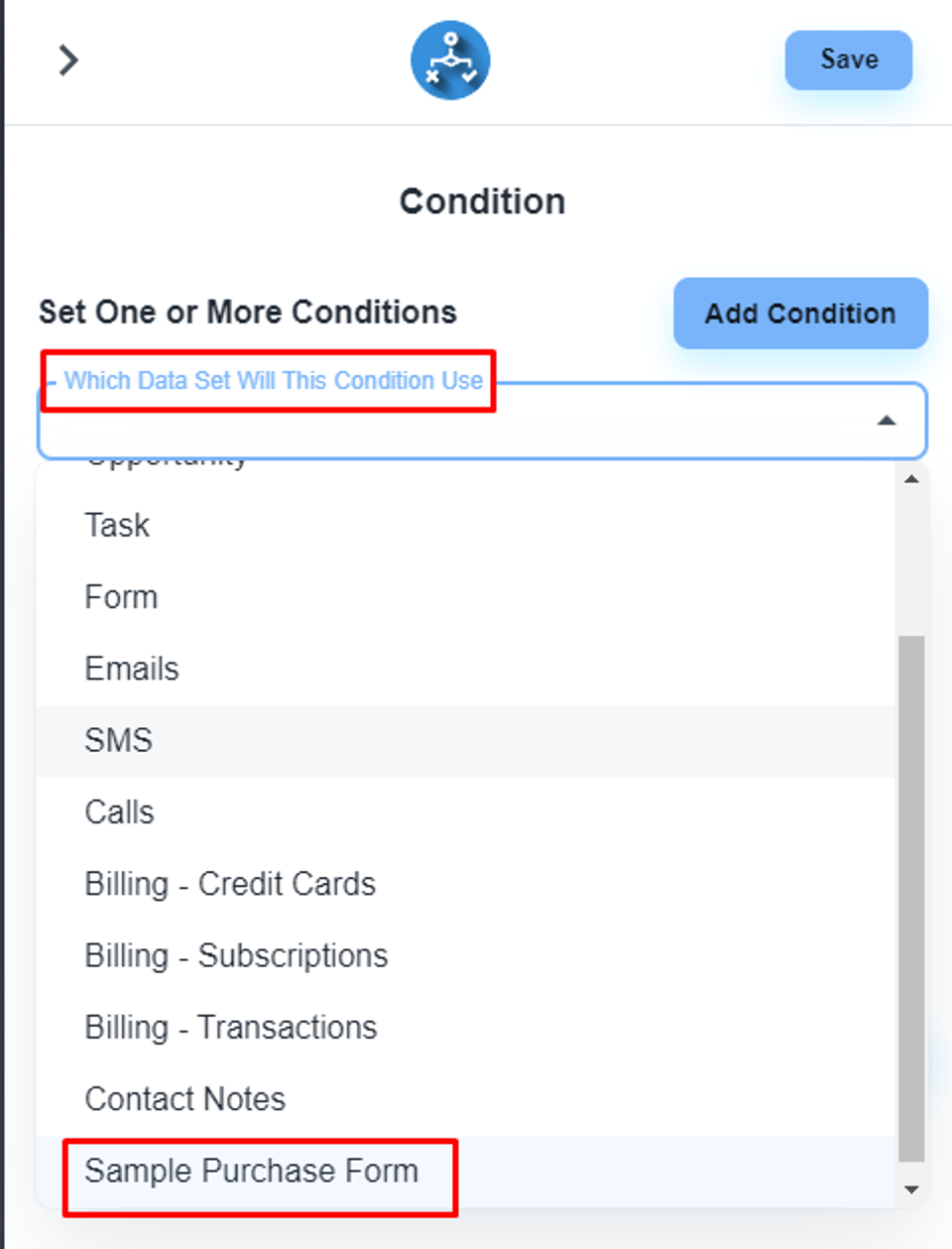
Set condition field value
Please, select the ‘Product’ option on the ‘Condition Field’ dropdown
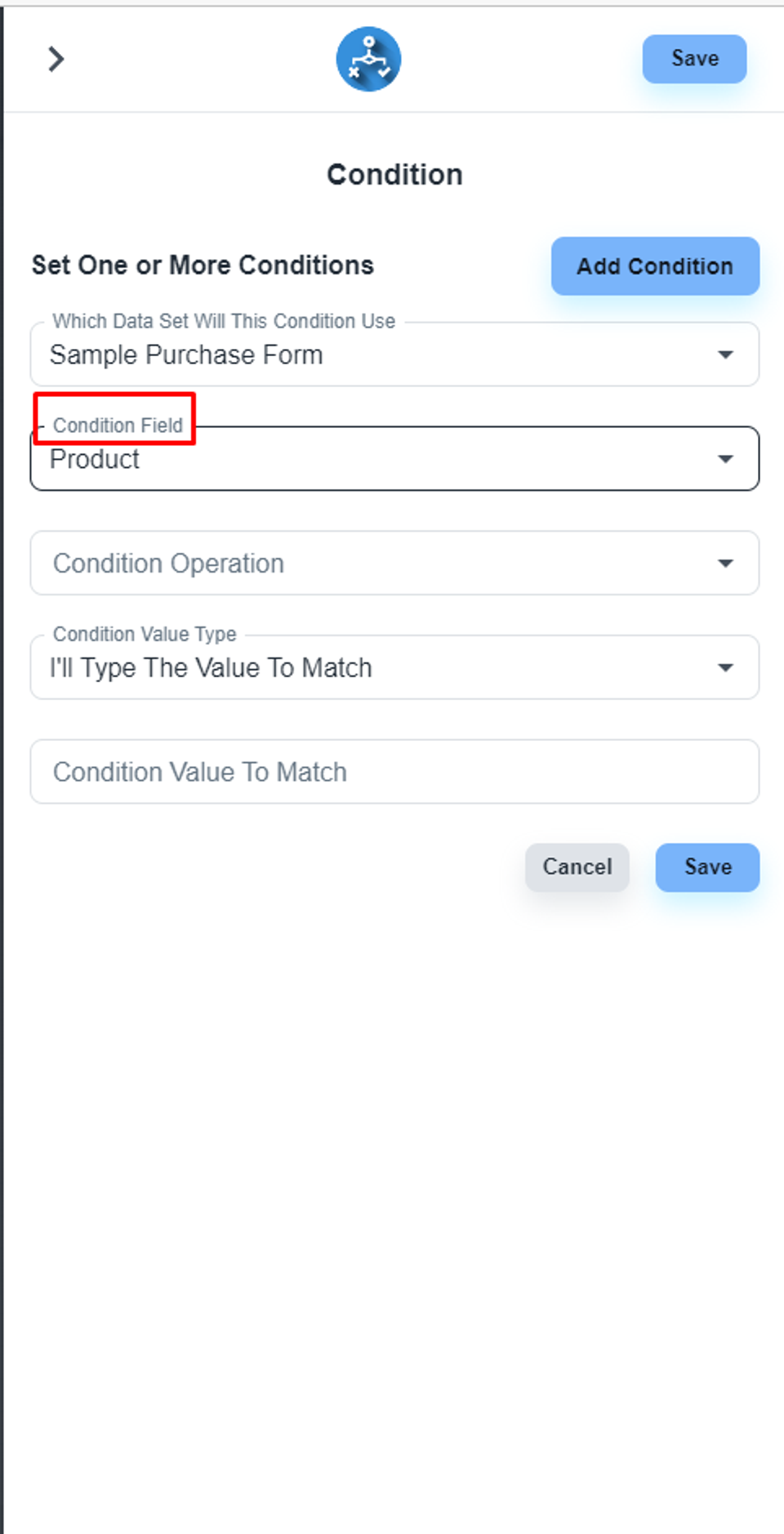
Set condition operation
You can have multiple condition operators.
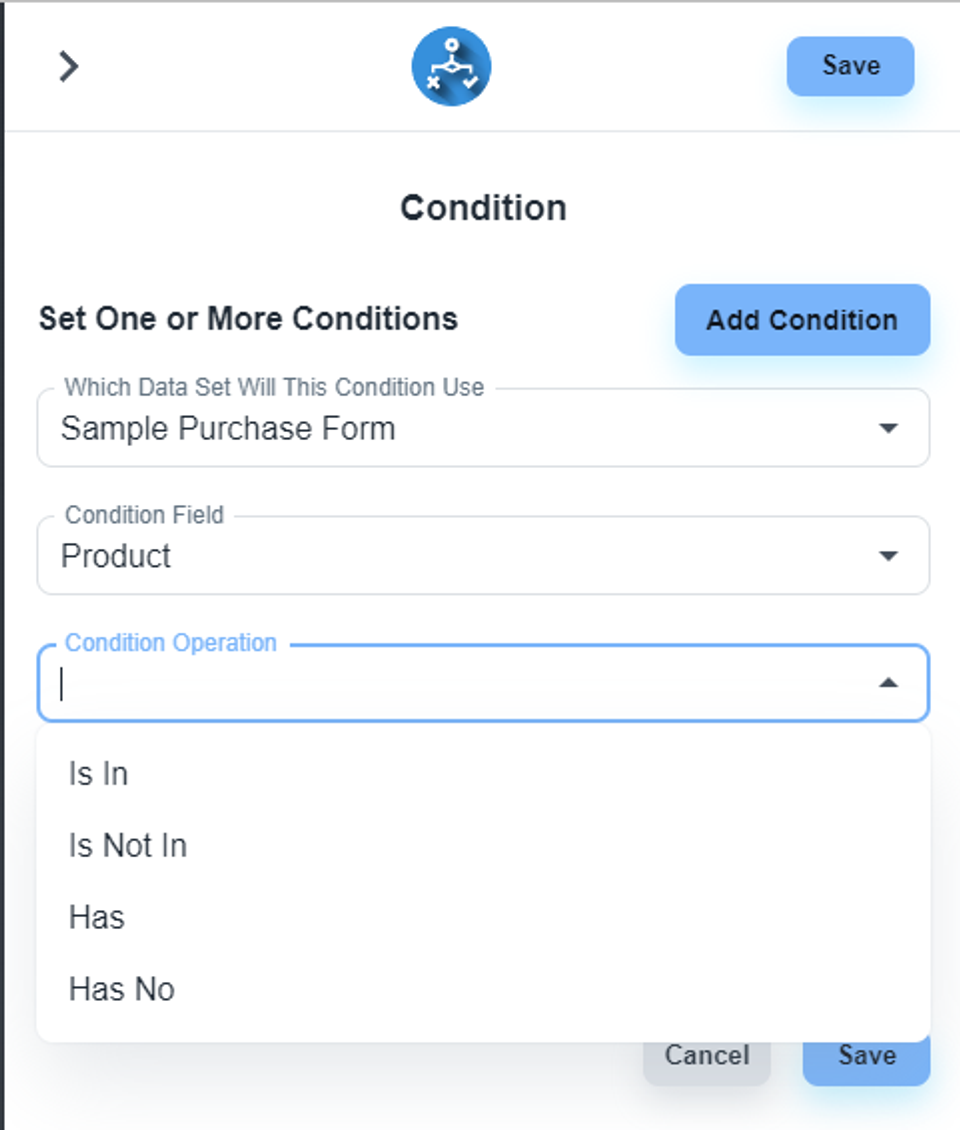
Please, adjust these two dropdown fields as per your business requirements.
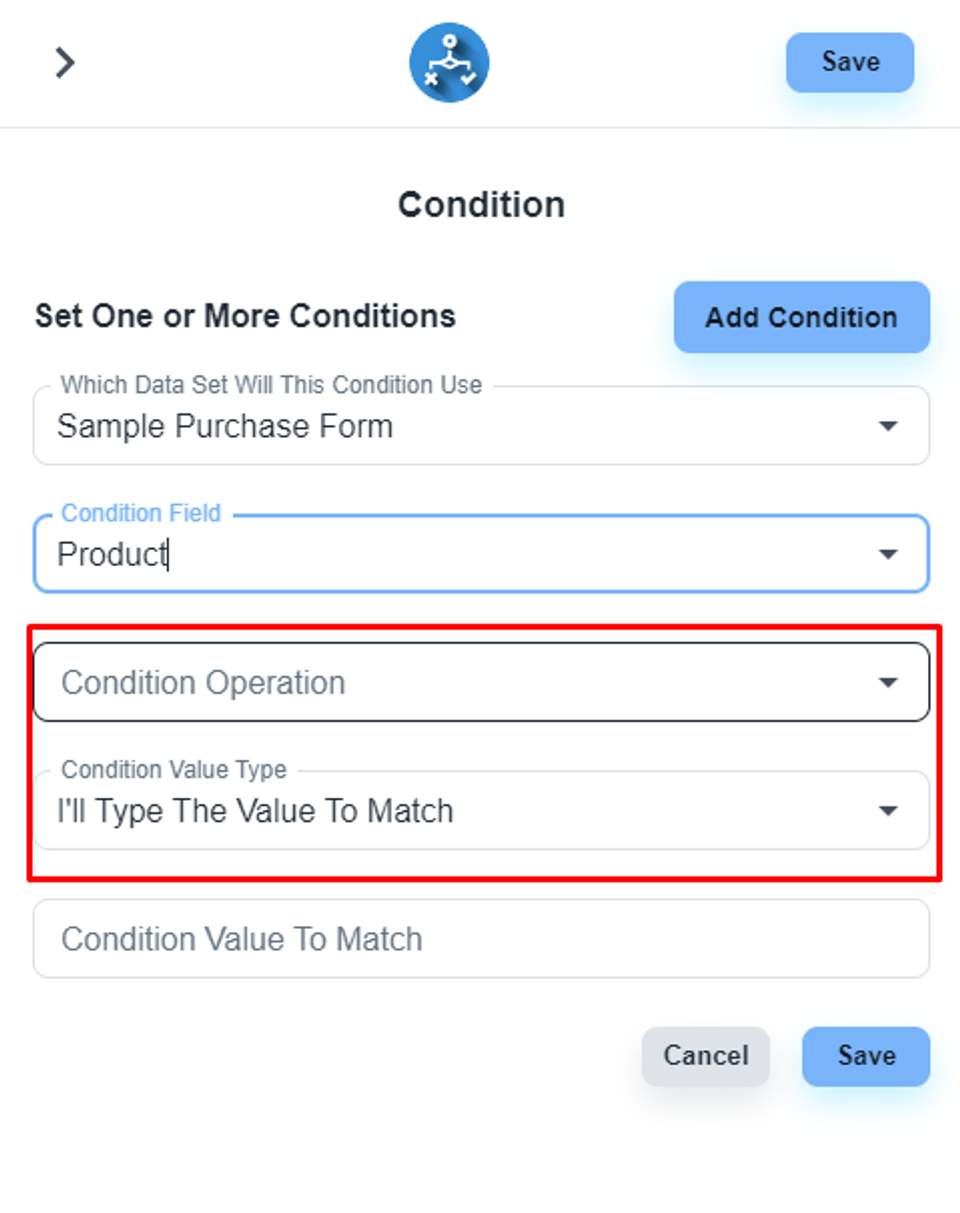
Set the condition value
At the last dropdown, you will get all the avail products’ id/s on the purchase form.
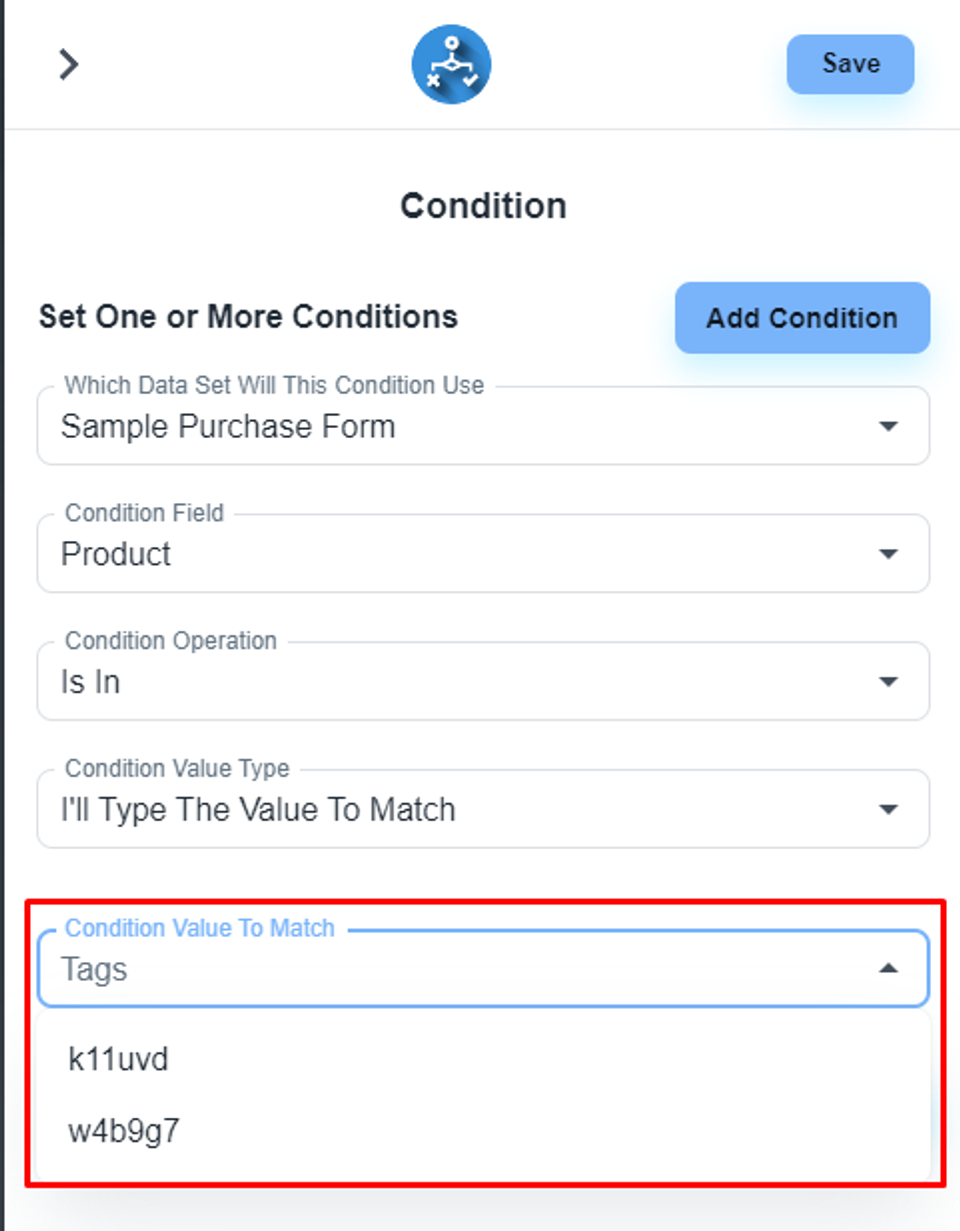
Get product id
To get the product ID, please open the purchase form and click on the setting icon of that specific product
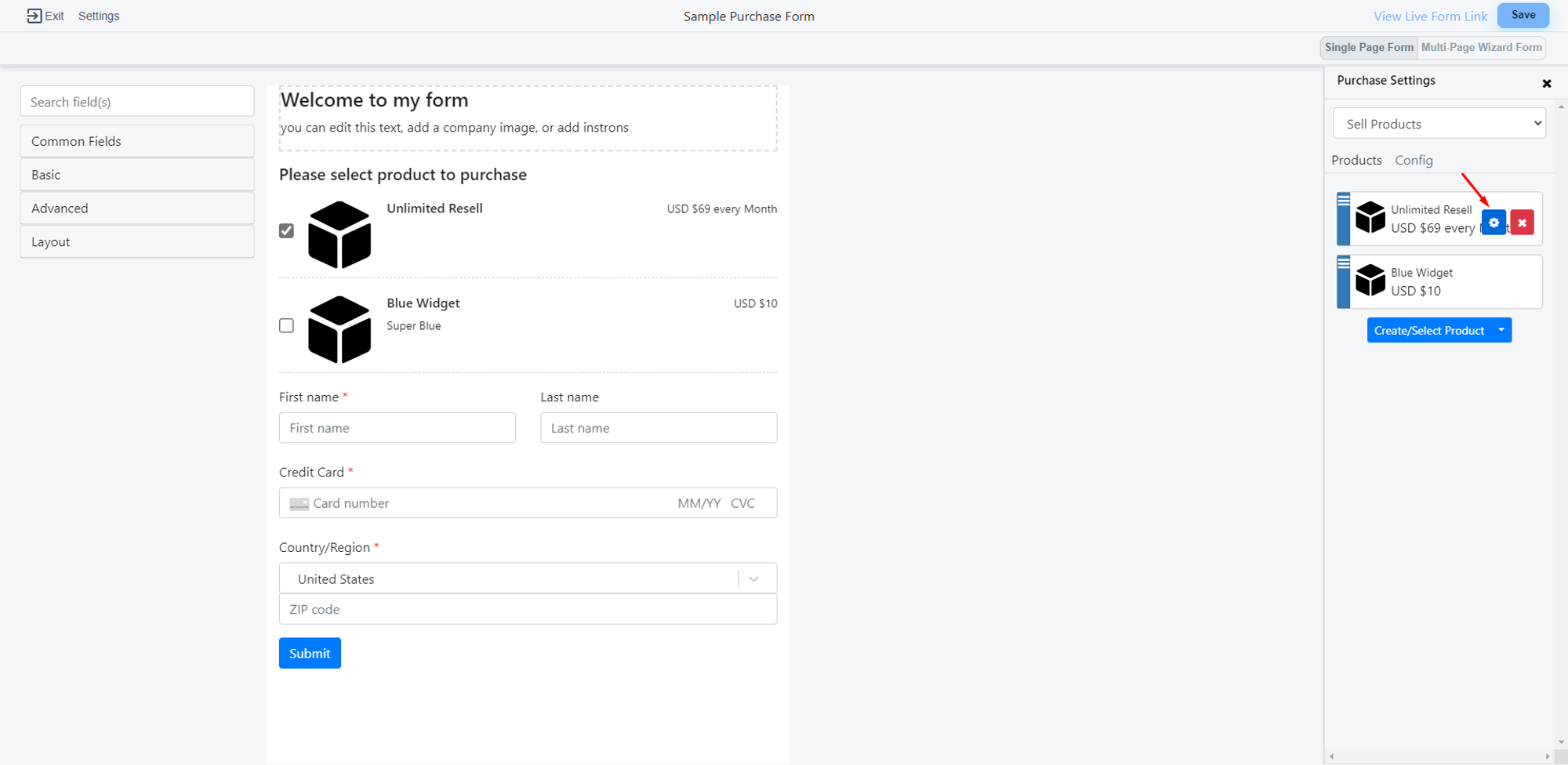
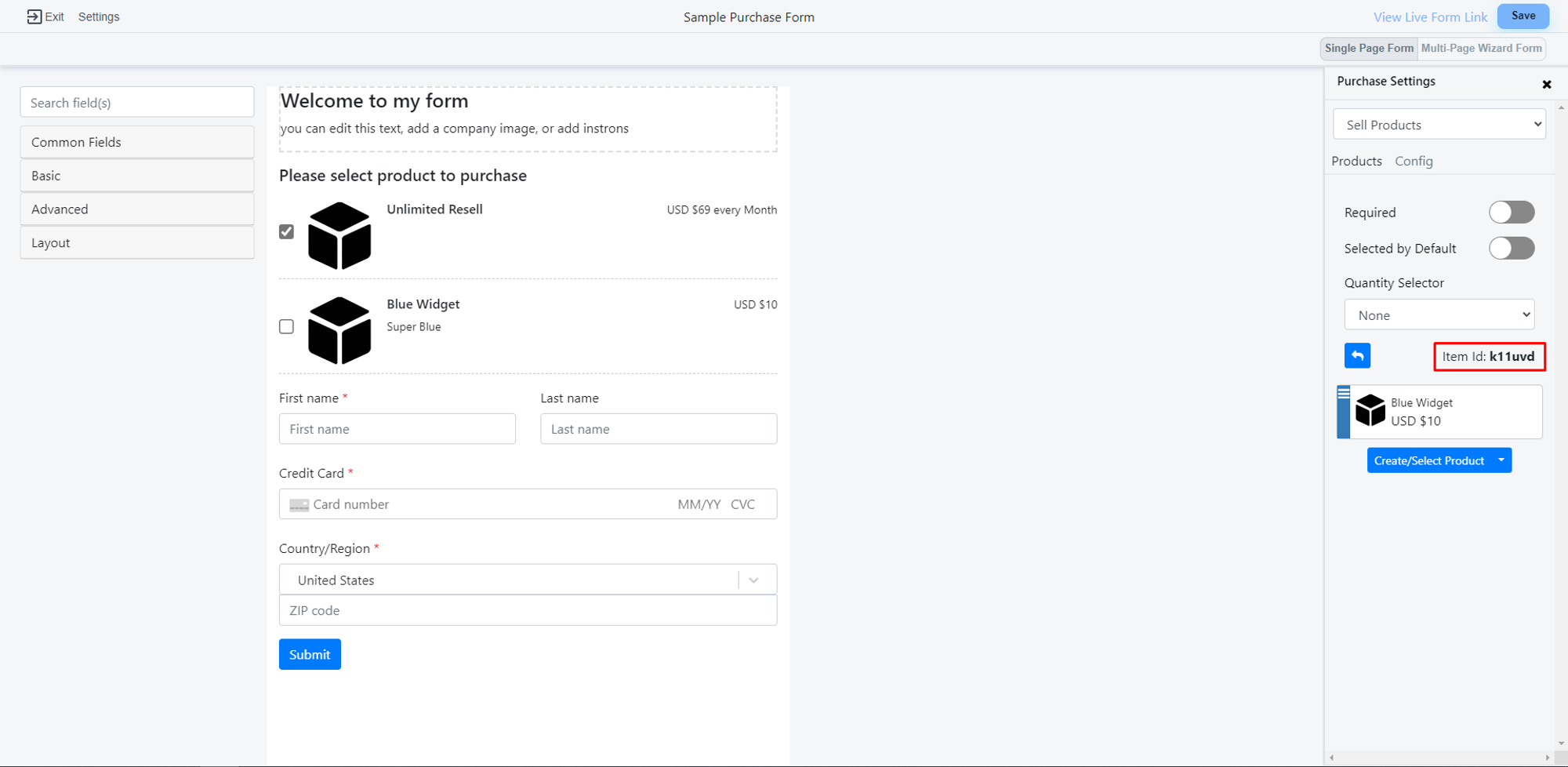
Save the step details
After configuring the step, please click on the ‘Save’ button to save the step details
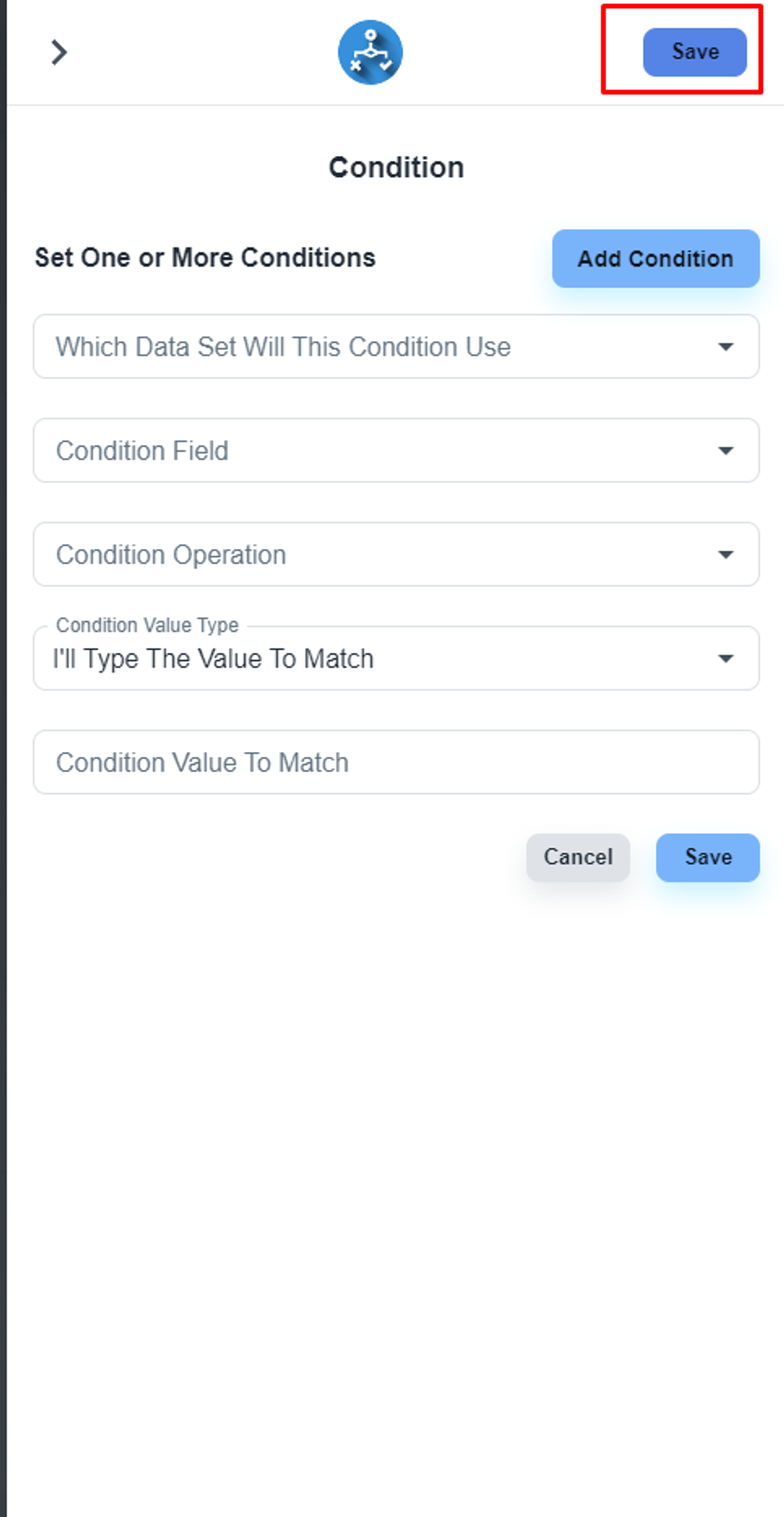
Save the flow
After completing the design works, please click on the ‘Save’ button